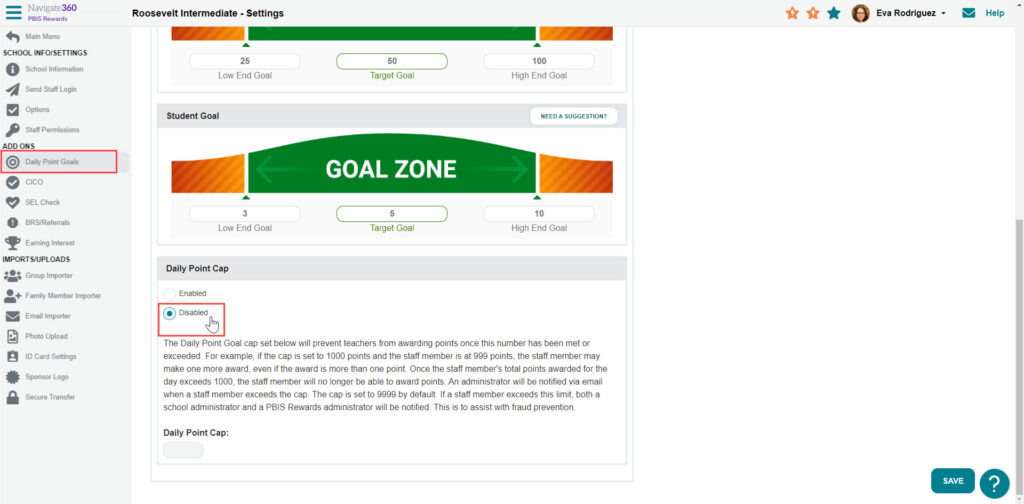How to award a large number of points quickly- PBIS Rewards
Learn effective methods for awarding large numbers of points efficiently.
- Emergency Management
- Connect360
- PBIS Rewards
- Hall Pass
- Preparation & Response Training
- Behavioral Case Manager
- Visitor Management
-
Compass
Getting Started Webinar Links Data & User Management Compass Curriculum for Students, Staff, & Families Compass Behavior Intervention Compass Mental Health + Prevention Compass for Florida - Character Ed, Resiliency, & Prevention Compass for Texas - Character Ed Analytics & Reporting Release Notes & Updates Additional Resources
- School Check In
- ALICE Training Institute
- Detect
- Anonymous Tip Reporting
- Resources
- Back-to-School
Admin and staff can be allowed access to award a specific number of points to multiple students at once on the student screen.
If you don’t see the option to “Award Specific Points” in “Actions,” the feature needs to be turned on using the directions at the end of this article.
To award, find the students that you need to award on the Student screen.
- Select “Students” from the left-side main menu
- Filter to refine the list of students by Grade of Favorite Group, if needed
- Use the “Select All” to check all the students or just check/uncheck the boxes next to the students as needed
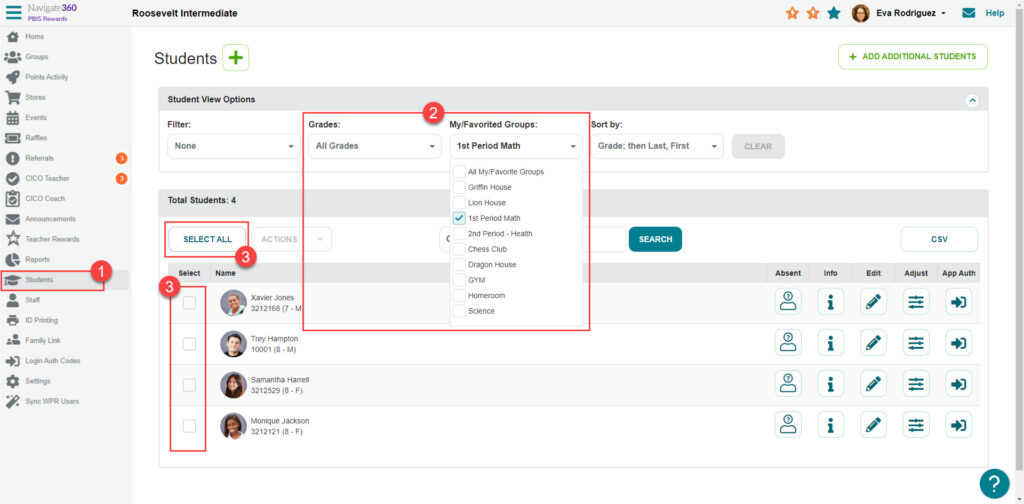
Now that you have selected your students.
- Select “Award Specific Points” from the “Actions” drop-down
- Enter the points to be awarded
- Enter a comment to describe why the points are being awarded if desired
- Select “Reward Points”
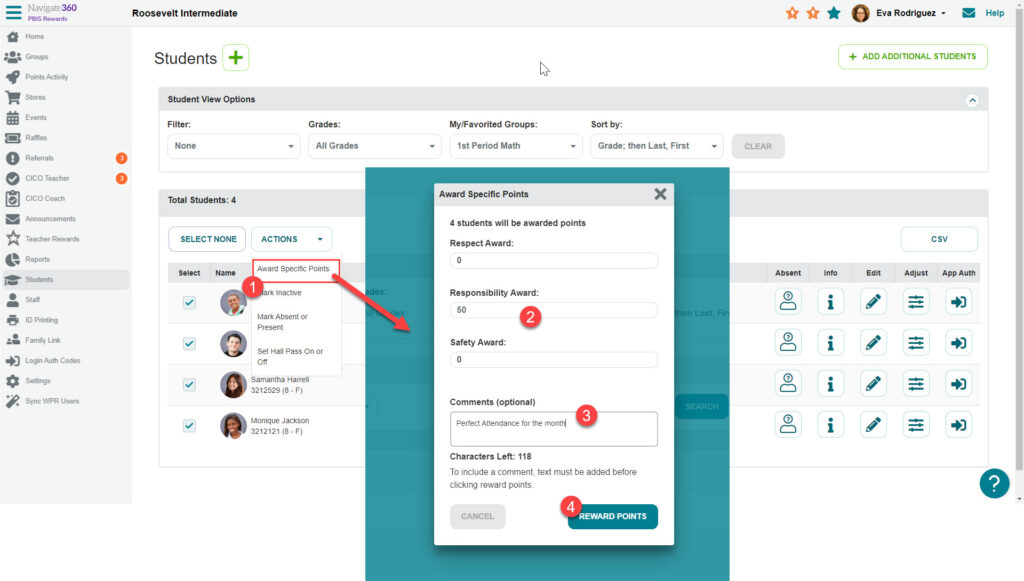
Note: If you do not have the option to “Award Specific Points” in the “Actions,” an Admin will need to enable the feature first.
To enable, select “Settings” from the bottom of the left-side main menu.
- Select “Options”
- Select “Show Adjust Points Option to Admin” to allow awarding in bulk by admins.
- Check “Allow Staff to Award Multiple Points” to allow staff access to award in bulk, if desired.
- “Save” in the bottom right
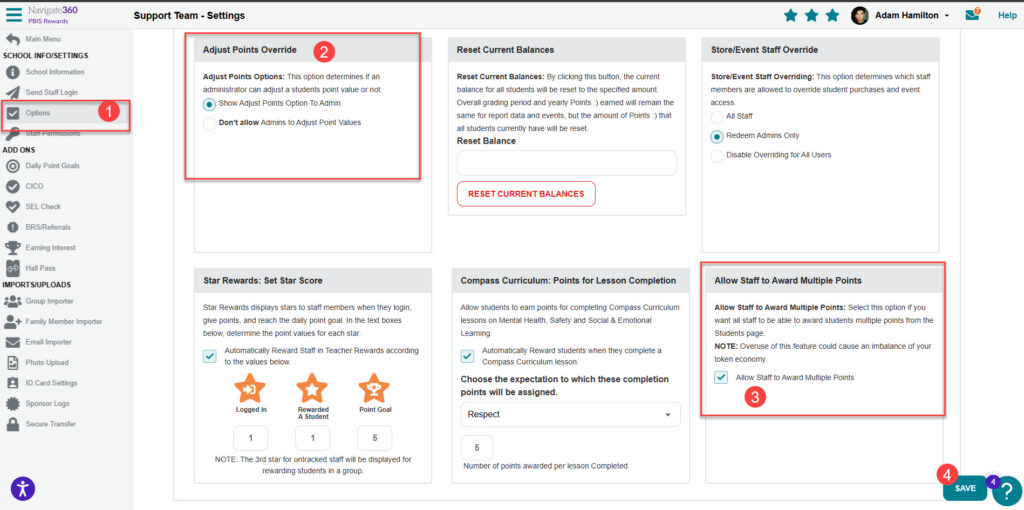
Also, if you have a Daily Points Cap set, you will need to disable it if you want to award points more than it allows. Still in Settings, select “Daily Points Goals.” Scroll to the bottom. Select “Disabled” and then save in the bottom right.