Find and Download a Learner’s CSTAG Certificate
Learn how to locate and download a CSTAG Certificate in NTI.
- Emergency Management
- Connect360
- PBIS Rewards
- Hall Pass
- Preparation & Response Training
- Behavioral Case Manager
- Visitor Management
-
Compass
Getting Started Webinar Links Data & User Management Compass Curriculum for Students, Staff, & Families Compass Behavior Intervention Compass Mental Health + Prevention Compass for Florida - Character Ed, Resiliency, & Prevention Compass for Texas - Character Ed Analytics & Reporting Release Notes & Updates Additional Resources
- School Check In
- ALICE Training Institute
- Detect
- Anonymous Tip Reporting
- Resources
- Back-to-School
Step 1: Log into learn.navigate360.com.
Step 2: From your home screen select the gear icon in the upper right corner. If you do not have a gear icon contact cstagsupport@navigate360.com to gain access. The gear icon is your Admin menu.

Step 3: On the following screen find and select New Reports.
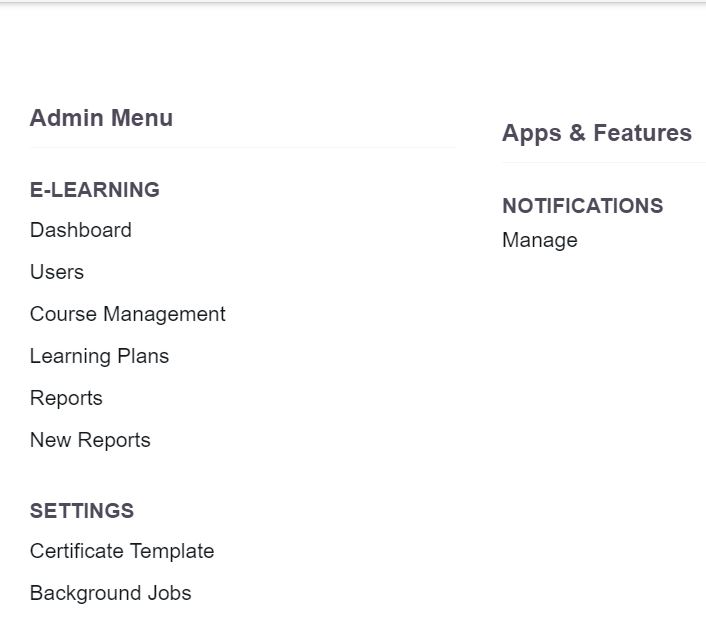
Step 4: Your reports dashboard will load, locate User Personal Summary and begin to type the learner’s name.
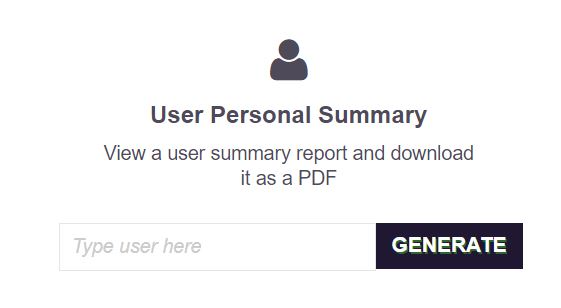
Step 5: When the learner’s name and email address appear, select the learner’s information and Generate.
Step 6: On the following screen select Courses from the menu along the left.
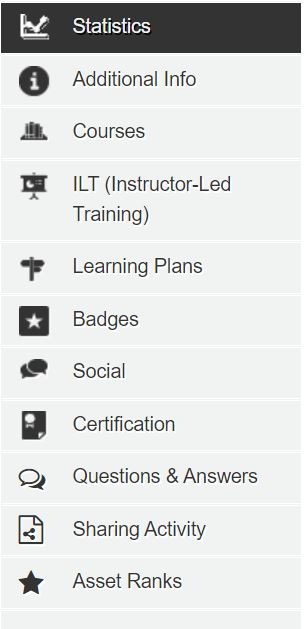
Step 7: Locate the CSTAG course. On the right-hand side, you will see an Award Ribbon icon that you will select.

Step 8: The certificate will be downloaded. When the file is opened, you will have visibility to the learner’s CSTAG Certificate of Training.