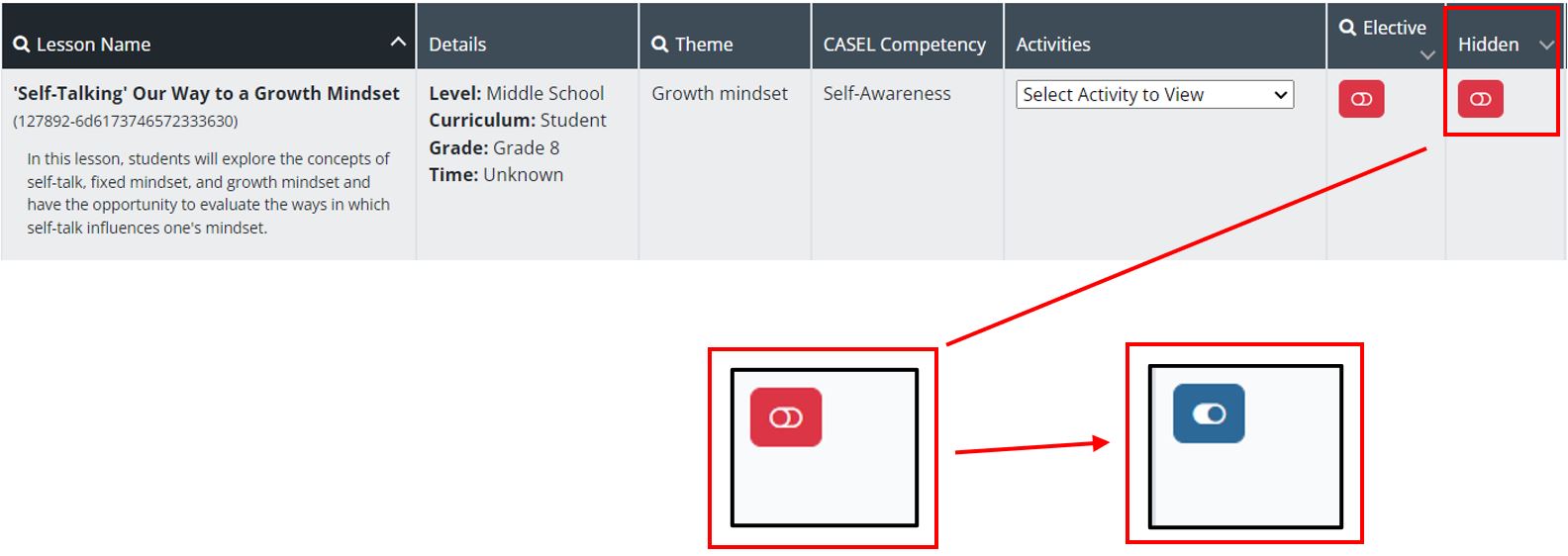Hiding Lessons in the Lesson Library - Compass
Discover how to hide lessons in the Compass Lesson Library, so they only appear for specific users.
The Elective Library is a set of lessons that are available for students to complete on their own, without them being assigned. Admin users have control over what lessons are available in the Elective Library by hiding lessons.
Based on the user's roles, District Admins users can hide lessons from Instructors and School Admins, but they cannot hide lessons from other District Admin. Similarly, School Admin can hide lessons from Instructors only.
Step 1: On the left- side of the Admin Dashboard, select “Lesson Library."
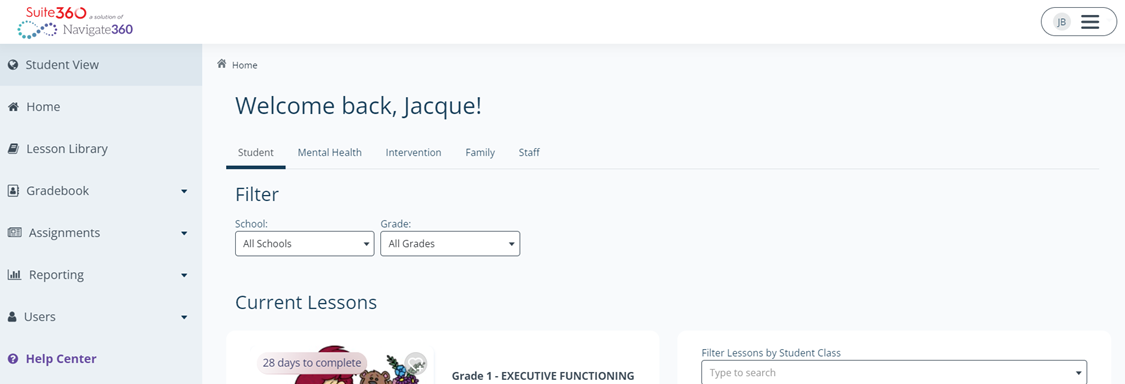
Step 2: You can utilize the filtering options to find a specific lesson. Most importantly, in the “Curriculum” filter, select, Student or Mental Health.

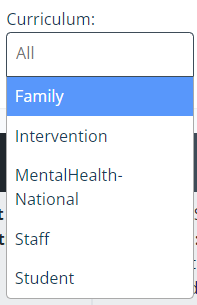
Step 3: Find the “Hidden” column on the right- side of your screen. By default, all lessons have a red toggle, indicating the lesson is not hidden.
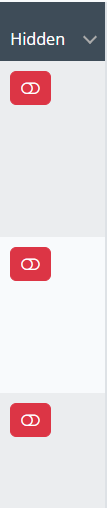
Step 4: Read the lesson title. Once you find the lesson you want to remove from the Lesson Library, click the red toggle. It will automatically turn blue. The lesson will immediately be removed from the Lesson Library for Instructors. The lesson will also be hidden from School Admin if the user hiding the lesson is a District Admin.
Step 5: To un-hide a lesson and make it available to Instructors and/or School Admins, click the blue toggle one more time back to red.