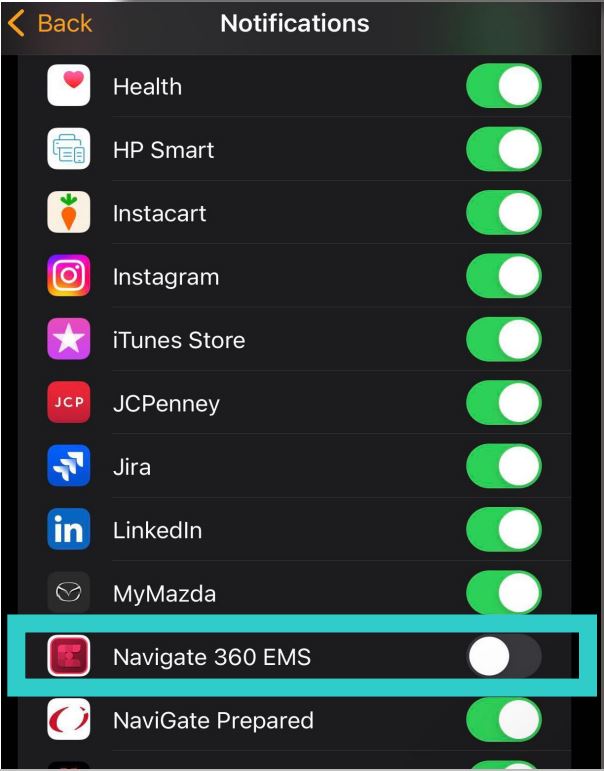EMS App Notifications- Apple Watch Settings
Learn how to customize notifications from your EMS app on your Apple Watch.
- Emergency Management
- Connect360
- PBIS Rewards
- Hall Pass
- Preparation & Response Training
- Behavioral Case Manager
- Visitor Management
-
Compass
Getting Started Webinar Links Data & User Management Compass Curriculum for Students, Staff, & Families Compass Behavior Intervention Compass Mental Health + Prevention Compass for Florida - Character Ed, Resiliency, & Prevention Compass for Texas - Character Ed Analytics & Reporting Release Notes & Updates Additional Resources
- School Check In
- ALICE Training Institute
- Detect
- Anonymous Tip Reporting
- Resources
- Back-to-School
Overview
To ensure you receive alerts and notifications from our Navigate360 Emergency Management Suite application, please follow these steps to disable your Apple Watch app settings to direct all notifications to your iPhone in case of an emergency alert.
Navigate 360 EMS App Notifications
Once the Navigate 360 EMS app is installed on your iPhone, you must log in for the first time. This step must happen before adjusting any settings. Once you log in, click accept to allow notifications from the app. Follow the steps below to disable your Apple Watch notifications to ensure all safety alert notifications are sent to your iPhone.
How to Disable Notifications on Apple Watch 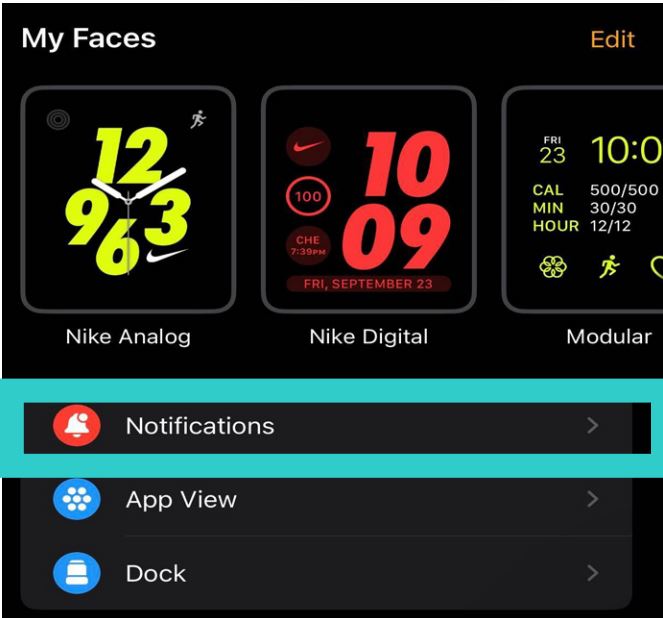
- In the unlocked iPhone, find and click on the Watch application for your Apple Watch
- Once you are in the Watch app, click on Notifications. This setting is directly under “My Faces” and appears as a red bell icon.
- In your Notification settings, scroll down and Search for the Navigate 360 EMS App. Toggle the notifications off on the right-hand side.
Now, all EMS notifications from the app will be solely on your iPhone.