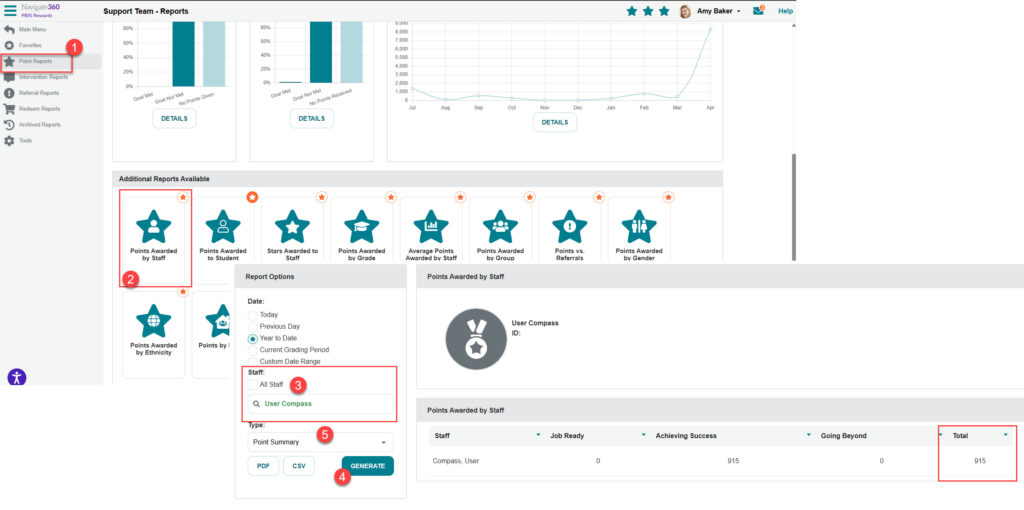How Can I Award PBIS-Rewards Points Automatically for Completed Compass Lessons?
Learn how to automatically award points for completed lessons using PBIS Rewards, an efficient and effective way to track student progress and behavior in the classroom.
- Emergency Management
- Connect360
- PBIS Rewards
- Hall Pass
- Preparation & Response Training
- Behavioral Case Manager
- Visitor Management
-
Compass
Getting Started Webinar Links Data & User Management Compass Curriculum for Students, Staff, & Families Compass Behavior Intervention Compass Mental Health + Prevention Compass for Florida - Character Ed, Resiliency, & Prevention Compass for Texas - Character Ed Analytics & Reporting Release Notes & Updates Additional Resources
- School Check In
- ALICE Training Institute
- Detect
- Anonymous Tip Reporting
- Resources
- Back-to-School
Schools that sync with Clever for PBIS Rewards and use Clever to sync data for Compass Curriculum can turn on the ability for students to earn points in PBIS Rewards when students complete scheduled lessons in Compass Curriculum.
If a school is using ClassLink to sync data for PBIS Rewards and Compass Curriculum, we may be able to connect the two so that the school can set up this feature. Please reach out to support@pbisrewards.com for more information.
Awarding points for completing lessons can provide a greater incentive for students to complete their lessons and benefit from Compass Curriculum.
- Admin will turn on this feature from the Settings page under the Options tab and set the number of points to be awarded
- If the school is using expectations, they will also assign the expectation that the points will be attributed to and set the number of points to be awarded
- Students will be able to access Compass with a link from the PBIS Rewards Student App and Portal
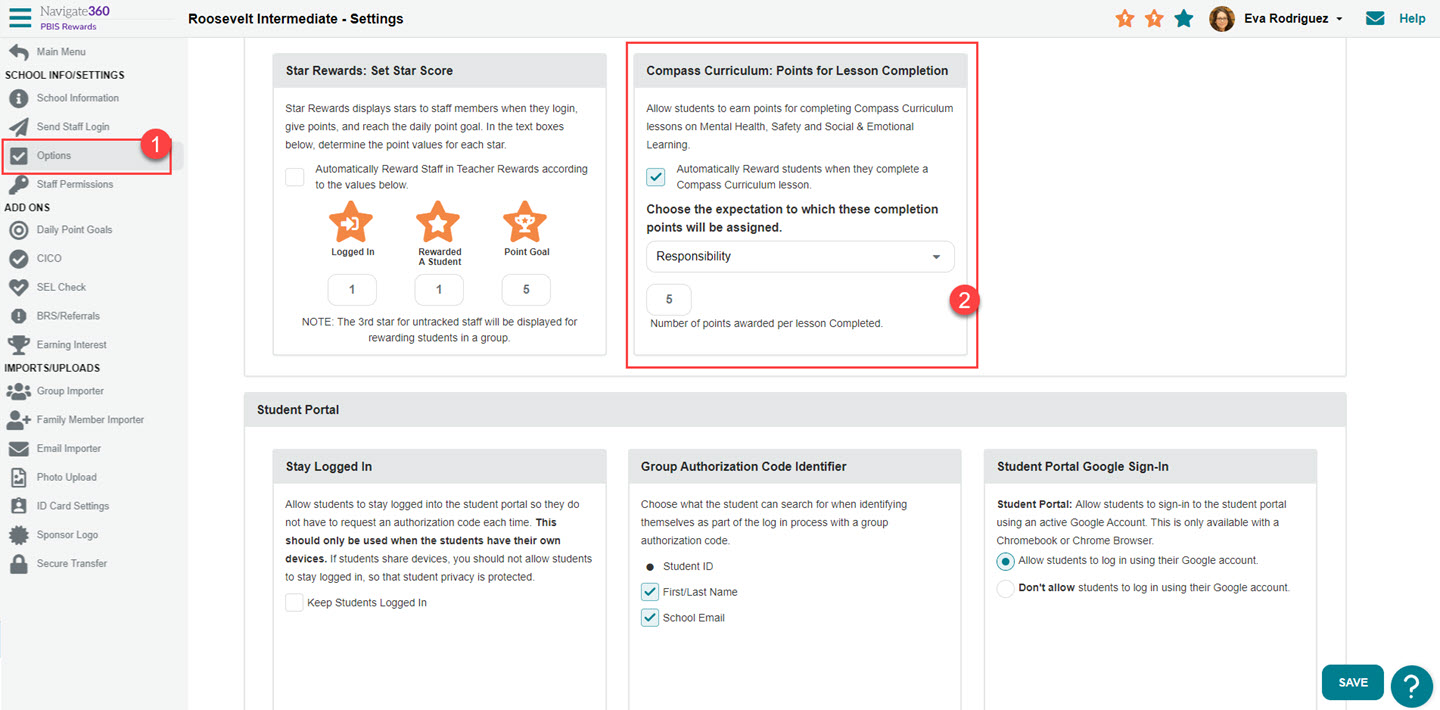
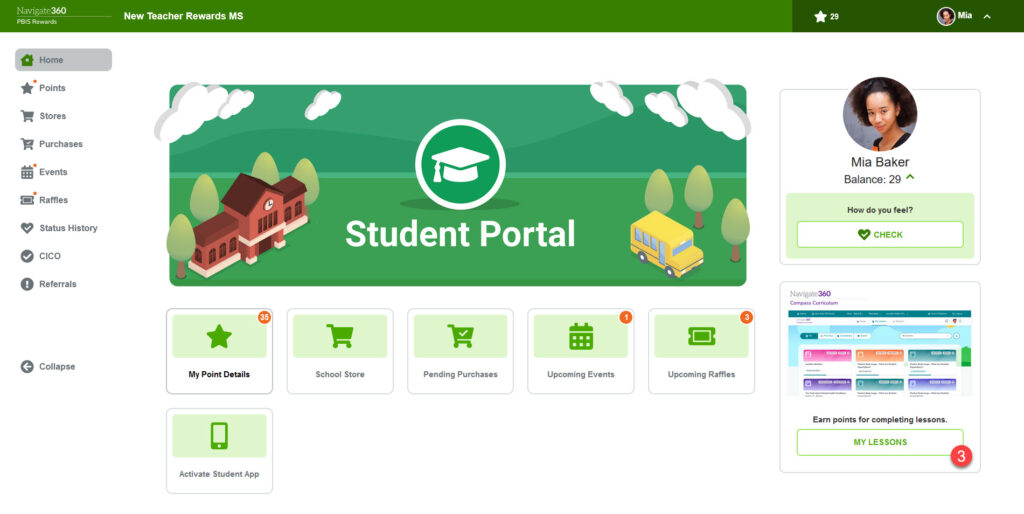
How do I see points that have been awarded?
An Admin in PBIS Rewards will use the report “Points Awarded by Staff”
- Select “Reports” and then “Points Reports”
- Select “Points Awarded by Staff”
- Uncheck “All Staff” and search for the staff name “User Compass”
- Generate the report for the desired time frame to see the points that have been awarded by completing lessons
- The screen shot below shows “Type” set on “Point Summary” to see the Total points awarded. To see the individual students and when the points were awarded, switch the type to “Details” and then use “Generate” again.