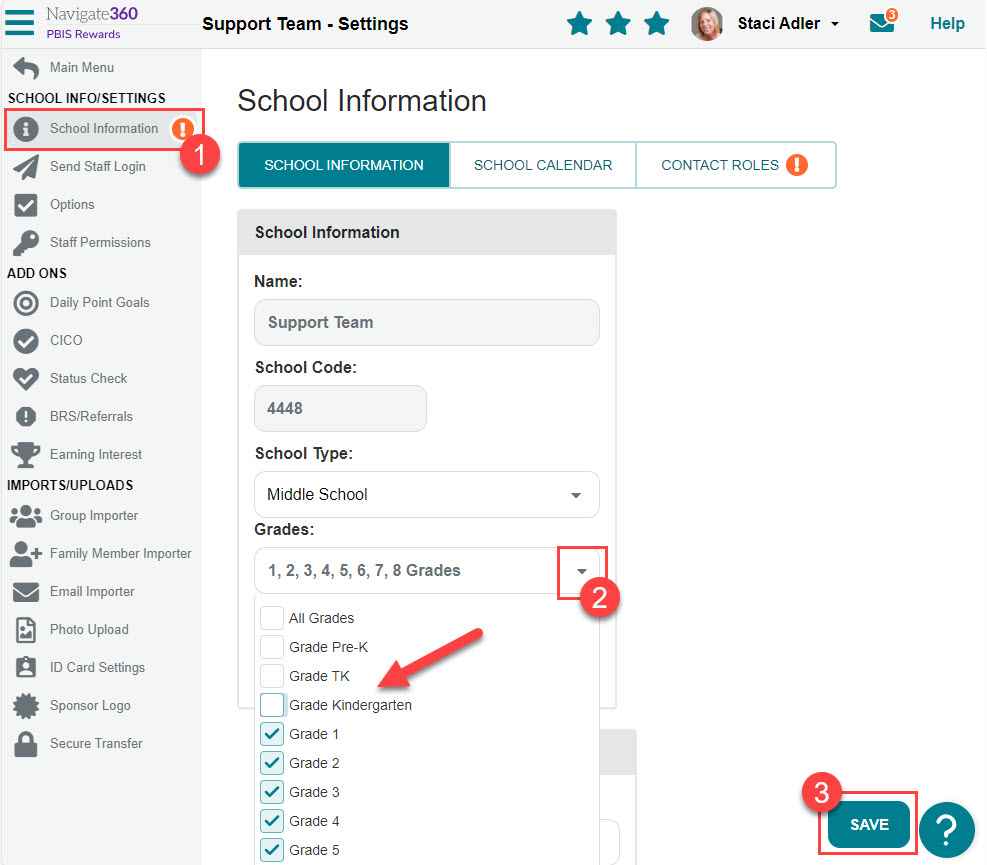How do I add a grade level to reports?
Learn how to update grade levels in PBIS Rewards
- Emergency Management
- Connect360
- PBIS Rewards
- Hall Pass
- Preparation & Response Training
- Behavioral Case Manager
- Visitor Management
-
Compass
Getting Started Webinar Links Data & User Management Compass Curriculum for Students, Staff, & Families Compass Behavior Intervention Compass Mental Health + Prevention Compass for Florida - Character Ed, Resiliency, & Prevention Compass for Texas - Character Ed Analytics & Reporting Release Notes & Updates Additional Resources
- School Check In
- ALICE Training Institute
- Detect
- Anonymous Tip Reporting
- Resources
- Back-to-School
A PBIS Rewards Admin will set the grade levels using PBIS Rewards during initial set-up. If a grade level was not selected during launch or a new grade level has been added to your PBIS initiative since then, the grade level will need to be added in “School Information.” Select “Settings” from the bottom of the left-side main menu to reach “School Information.”
- “School Information” will be displayed.
- Select the drop-down labeled “Grades” and check the appropriate grade levels.
- Save the change.