Export User Data with Reference column
Learn how to export user data from an NTI system, and how to include a reference column in the export.
- Emergency Management
- Connect360
- PBIS Rewards
- Hall Pass
- Preparation & Response Training
- Behavioral Case Manager
- Visitor Management
-
Compass
Getting Started Webinar Links Data & User Management Compass Curriculum for Students, Staff, & Families Compass Behavior Intervention Compass Mental Health + Prevention Compass for Florida - Character Ed, Resiliency, & Prevention Compass for Texas - Character Ed Analytics & Reporting Release Notes & Updates Additional Resources
- School Check In
- ALICE Training Institute
- Detect
- Anonymous Tip Reporting
- Resources
- Back-to-School
Step 1: Log in to learn.navigate360.com and open the ‘Admin Menu’ gearwheel in the top right corner.
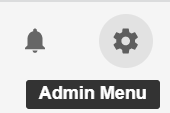
Step 2: Under ‘ELearning’ select the ‘New Reports’ page.
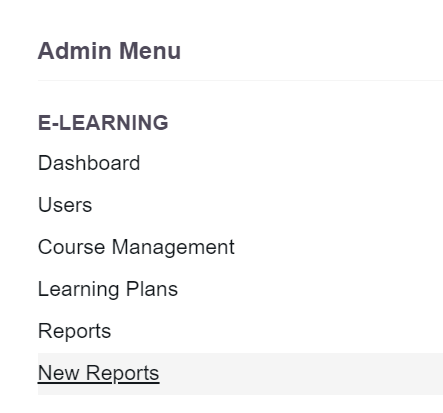
Step 3: On the ‘New Reports’ page, switch to the ‘Custom Reports Builder’ tab.

Step 4: From the reporting options, click the report name ‘Completion Report’.
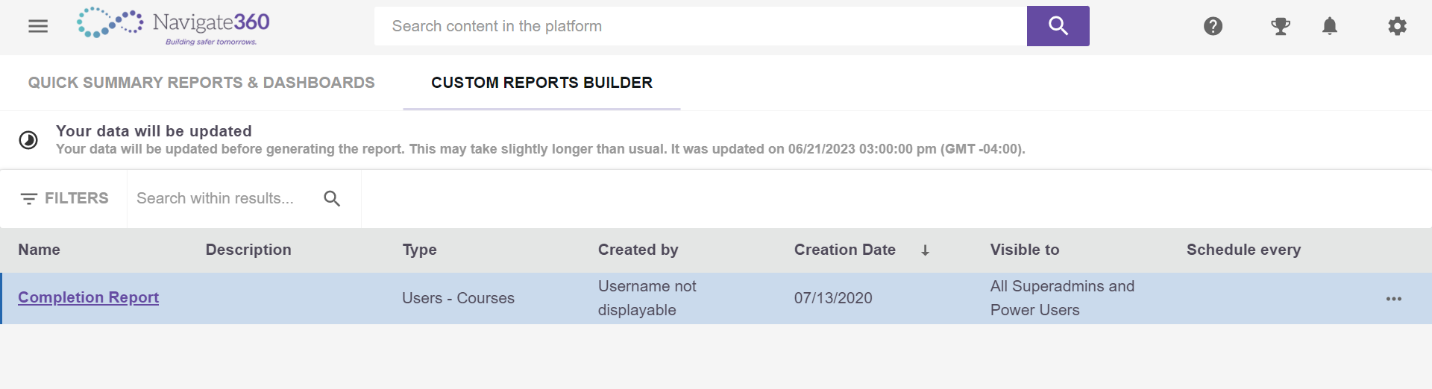
Step 5: Now you’ll have access to a comprehensive report that includes a Reference column. You’ll be able to view the user’s name, the course name, and the reference associated with the user. You can download the progress report by clicking the purple export bubble in the top right of your screen.