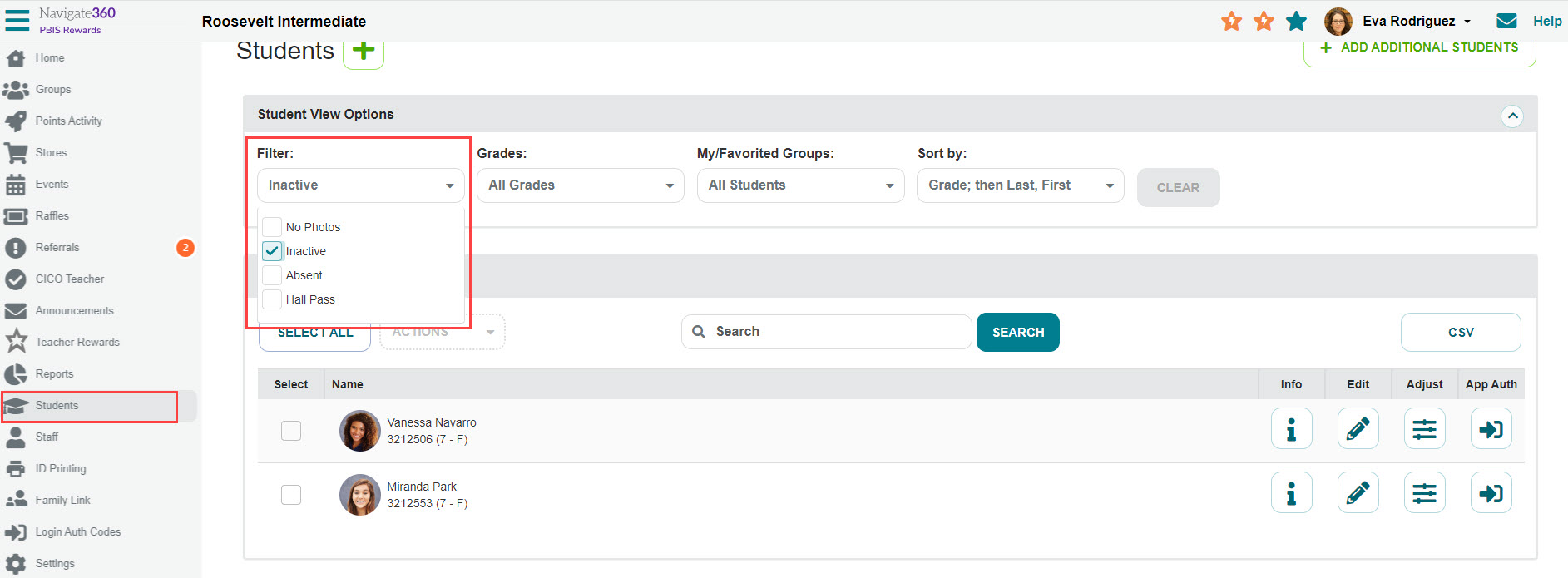How to mark a student inactive- PBIS Rewards
Learn how to flag a student account as inactive, so they can no longer access course materials.
- Emergency Management
- Connect360
- PBIS Rewards
- Hall Pass
- Preparation & Response Training
- Behavioral Case Manager
- Visitor Management
-
Compass
Getting Started Webinar Links Data & User Management Compass Curriculum for Students, Staff, & Families Compass Behavior Intervention Compass Mental Health + Prevention Compass for Florida - Character Ed, Resiliency, & Prevention Compass for Texas - Character Ed Analytics & Reporting Release Notes & Updates Additional Resources
- School Check In
- ALICE Training Institute
- Detect
- Anonymous Tip Reporting
- Resources
- Back-to-School
Mark Students Inactive
Admins in PBIS Rewards are able to mark students inactive and active. To mark a student “inactive,” follow the steps below.
- Select “Students” from the left-side main menu and find the necessary students by searching, scrolling, or filtering
- Check the select check box on the left of each student that you desire to mark inactive
- Use the “Actions” drop-down
- Select “Mark Inactive”
- Confirm in the pop-up that you are marking the student inactive
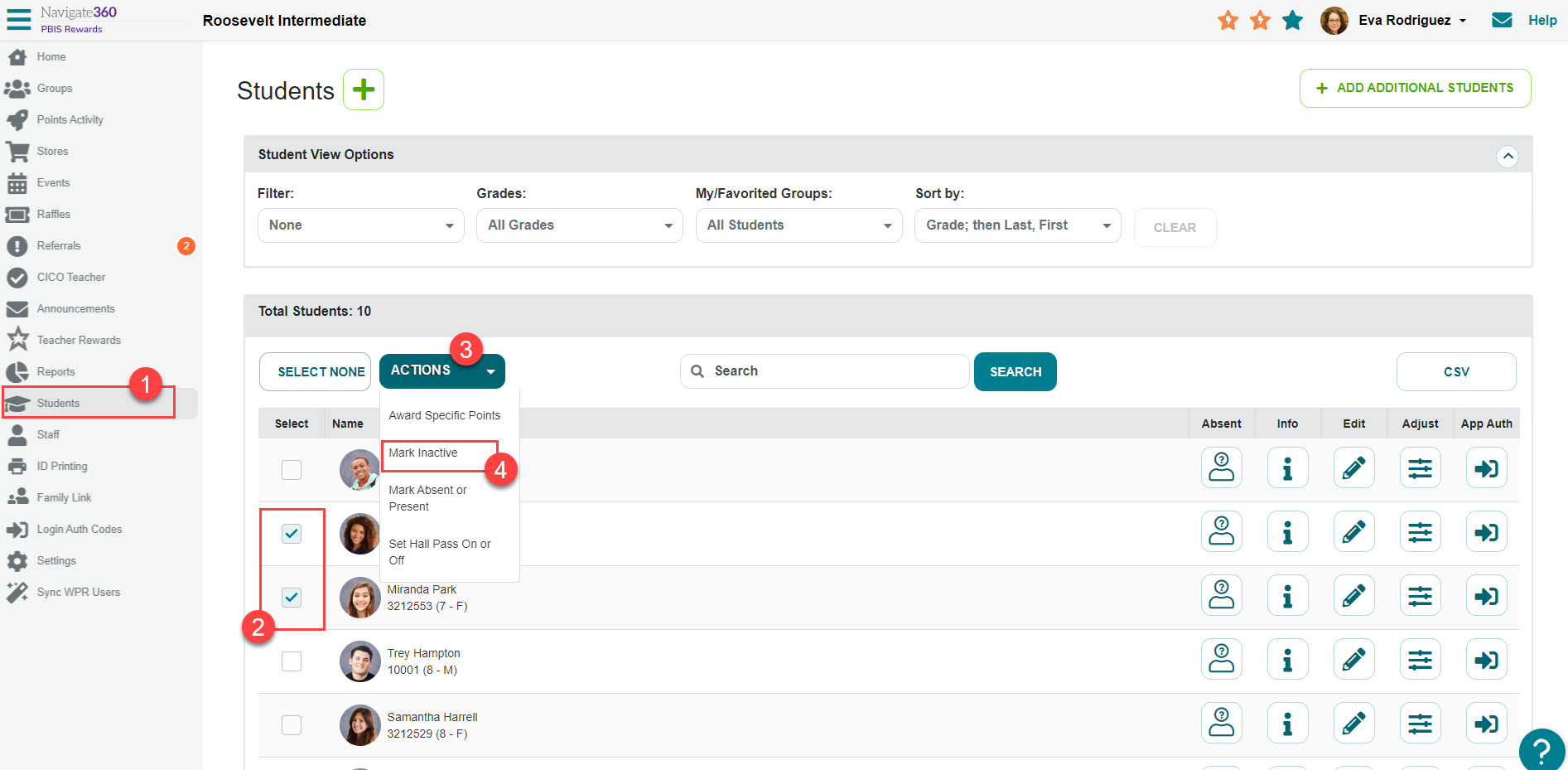
View Inactive Students
To view the students that are inactive, use the “Filter” drop-down on the top left and check “Inactive.” The inactive students will then be listed.
Any students on this view can be made active by checking “Select” on the left then using the “Mark Active” button.