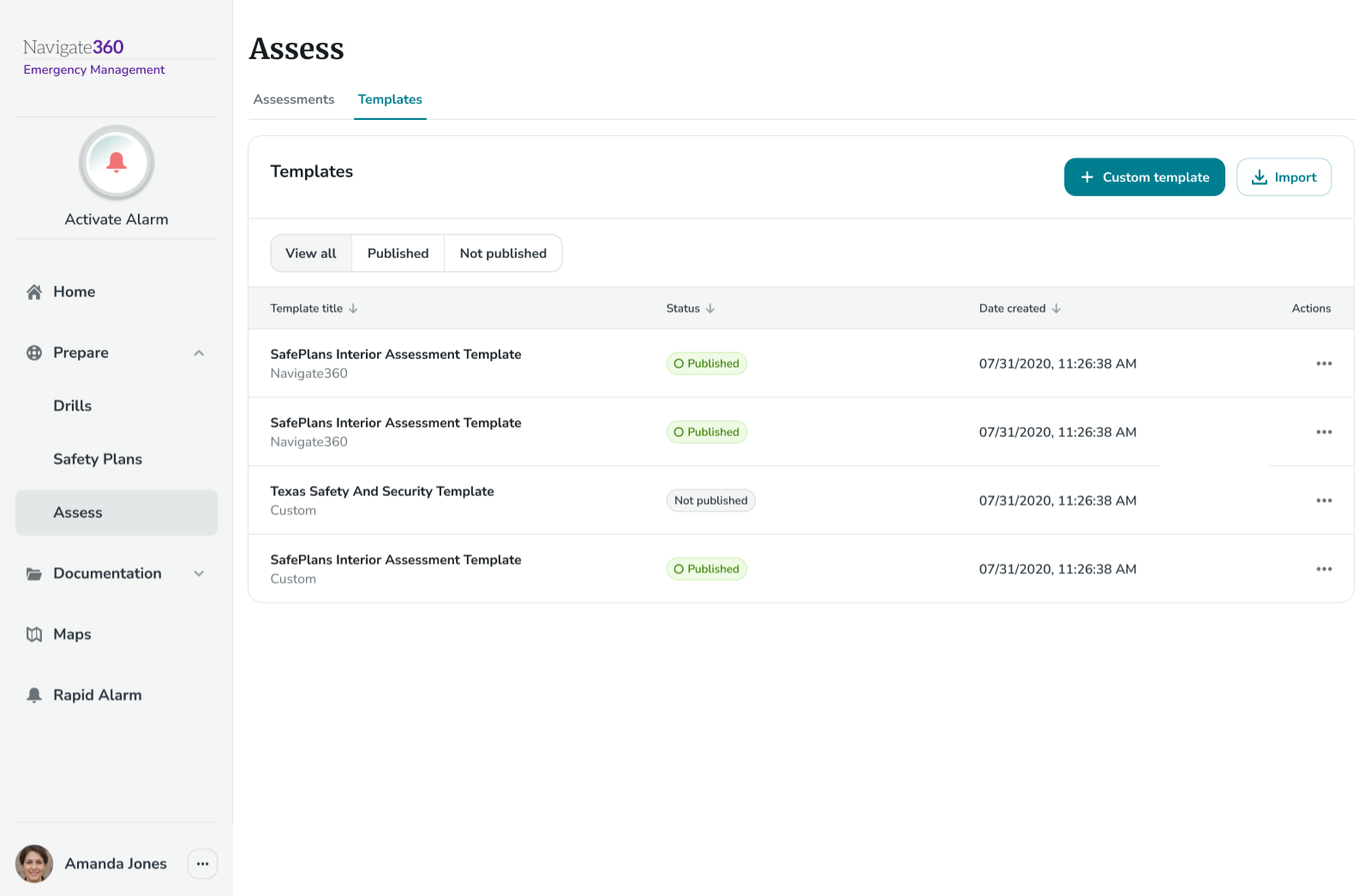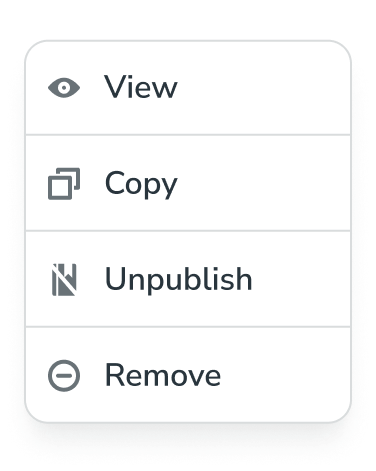Importing a Template in Assess - EMS
Learn how administrators can enable assessments to be created from a Navigate360 template
- Emergency Management
- Connect360
- PBIS Rewards
- Hall Pass
- Preparation & Response Training
- Behavioral Case Manager
- Visitor Management
-
Compass
Getting Started Webinar Links Data & User Management Compass Curriculum for Students, Staff, & Families Compass Behavior Intervention Compass Mental Health + Prevention Compass for Florida - Character Ed, Resiliency, & Prevention Compass for Texas - Character Ed Analytics & Reporting Release Notes & Updates Additional Resources
- School Check In
- ALICE Training Institute
- Detect
- Anonymous Tip Reporting
- Resources
- Back-to-School
Importing a template allows administrators to enable assessments to be created using a Navigate360 template. Imported templates cannot be edited.
To Import a Navigate360 Template:
- Navigate to the Templates tab in Assess
- Click Import near the top right corner of the page
- Next, select the desired template and then click Import
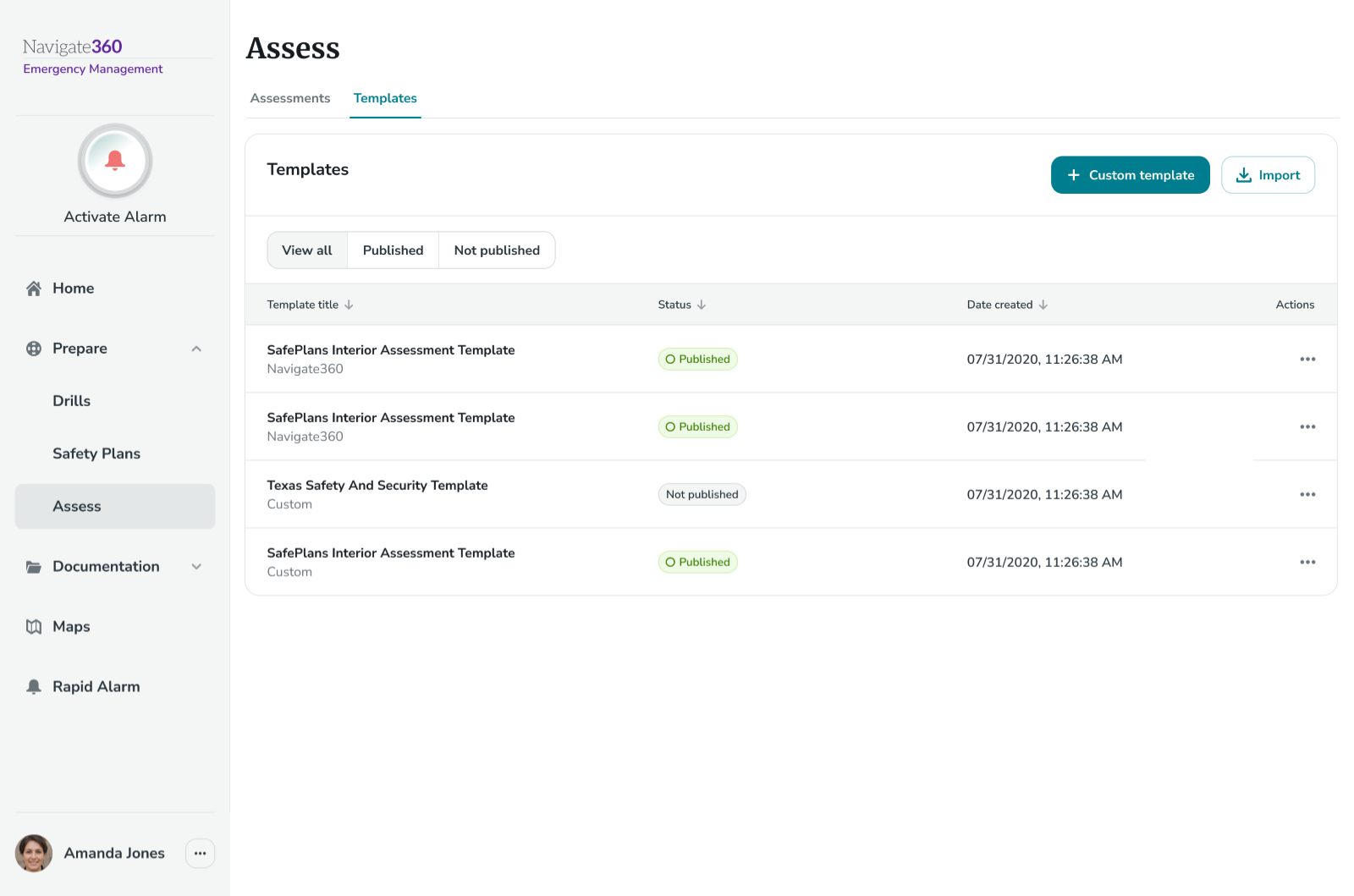
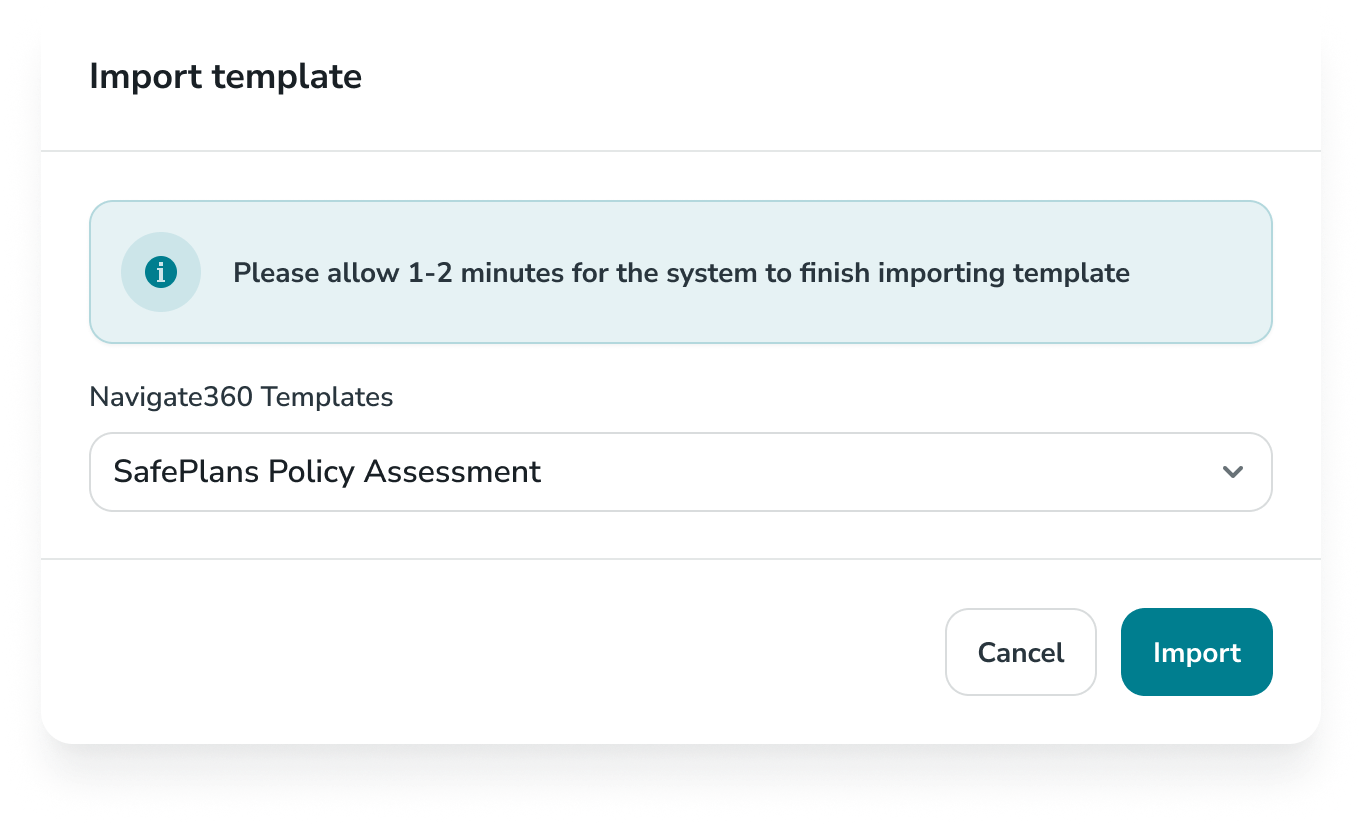
Once the template has been imported, Admins can find it in the Templates dashboard.
Additional actions can be taken using the 3 dot actions menu to the right of the template in the dashboard:
- The template can be viewed in read-only by selecting View (Navigate360 templates cannot be edited)
- The custom template can be copied into a new template by selecting Copy
- The custom template can be published/unpublished (This will dictate whether an assessment can be created using this template)
- The custom template can be removed from the dashboard by selecting Remove