Wearable Panic Button: Setup Guide
Learn how to set up the Notify360 Wearable panic button
- Emergency Management
- Connect360
- PBIS Rewards
- Hall Pass
- Preparation & Response Training
- Behavioral Case Manager
- Visitor Management
-
Compass
Getting Started Webinar Links Data & User Management Compass Curriculum for Students, Staff, & Families Compass Behavior Intervention Compass Mental Health + Prevention Compass for Florida - Character Ed, Resiliency, & Prevention Compass for Texas - Character Ed Analytics & Reporting Release Notes & Updates Additional Resources
- School Check In
- ALICE Training Institute
- Detect
- Anonymous Tip Reporting
- Resources
- Back-to-School
The Notify360 Wearable Panic Button is configured individually to ensure accurate setup and reliable performance. Configuration is done through Bluetooth pairing, so if multiple team members are pairing devices at the same time, make sure to coordinate and confirm you’re connecting to the correct button.
To complete setup, you’ll need access to the 911Cellular Portal with the role of Admin, Zone Admin, or BadgeR Config.
Overview
BadgeR+ Wearable Panic Buttons provide users with another way to activate up to three distinct alarm types, initiating an Emergency Management alarm to notify staff and automatically notify designated Emergency Response teams, including 911*. Customizable through the Emergency Management system and the 911Cellular Portal, each alarm type is activated with a Single Click, Double Click, or Press-and-Hold action on the red panic button.
These devices are designed to function exclusively on the designated W-iFi network established during configuration and should be charged every 1–2 months to maintain reliable connectivity.
* 911Cellular configuration required to enable E911 call to First Responding agencies.
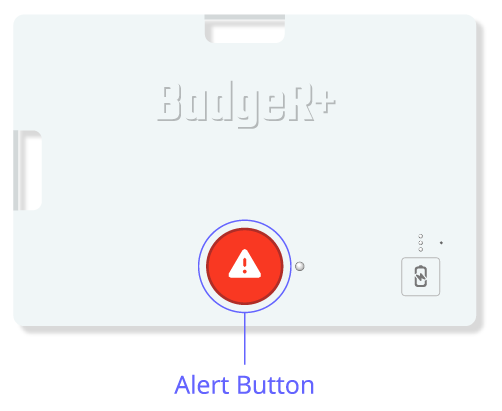
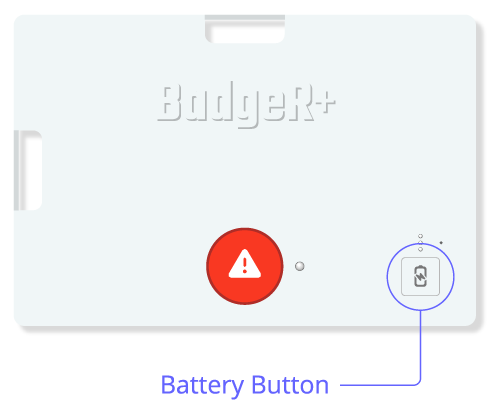

Setup & Pairing
Steps to Configure your Wearable Panic Button:
Before Setup: Review and confirm your panic button settings including button check-in cadence in the 911Cellular Portal, Wireless Panic Button Settings
By default, Wearable Panic Buttons are configured to check-in 2-hours (or 120 minutes). This means, every 2-hours, the button will ping the network to confirm it is still connected. If the check-in fails, Portal Users will receive an email notification. How to Configure User Notifications for Panic Button Low Battery Alerts
1. Access the 911CellularPortal: Open the 911Cellular Portal and navigate to Manage Devices. In Manage Devices, click on Wireless Panic Buttons.
2. Navigate to Button Registration: Click on the sub-tab labeled ‘Button Registration’ to locate the green ‘Pair Wireless Device’ button.
3. Initiate Pairing Mode: Press the Battery Button on the device for 6 seconds to initiate Pairing Mode.
- The Status Indicator Light will blink blue, confirming Pairing Mode is active.
- Pairing Mode will last for 20 seconds and temporarily disables alert functionality.

4. Pair the Device: Return to your browser and click the green ‘Pair Wireless Device’ button
5. Select the Device for Pairing: In the popup window, select the device labeled ‘BadgeR+’ and click ‘Pair’.
- If the device is already paired, you will see the text ‘Paired’ next to its name.
- If you do not receive a pop-up, confirm your browser settings will allow Bluetooth connection.

6. Enter Device Details: Click ‘Edit Device Details’ and fill in the required fields, including User Email, Device Name, SSID, and password.
* Wifi SSID and Password are case sensitive

6. Link the Device: Click the green ‘Link Device’ button. The device will now appear in the ‘Active Buttons’ sub-tab and is ready for testing before distribution.
7. Confirm Check-In: In the ‘Active Buttons’ sub-tab, verify the wearable device has checked-in “a few seconds ago”. This confirms the button has now connected to the network.
Configuration Requirement: Last Known Zone
Once paired, all buttons should have a “Last Known Zone” after check-in. If your button does not have a last known zone, confirm Access Points are uploaded for your building. If Access Points are in the 911Cellular Portal and not checking in, contact Navigate360 Technical Support for more assistance. Tech@navigate360.com
Click here for a Customizable End User Guide for the Notify360 Wearable Panic Buttons
Best Practices for Paired Devices:
- Label devices and keep an inventory sheet for reference. While all buttons will be listed and labeled in the 911Cellular Portal, create a quick reference sheet for button distribution.
- Charge buttons every 1-2 months for optimal usage and battery life
- Initiate a check-in daily to confirm network connectivity. Press and release the battery button.
- My Status Indicator Light blinks green 4 (four) times
- If your Status Indicator Light blinks green 4 (four) times (may take several seconds after Battery Button is pressed), your BadgeR+ is configured properly and you can continue to the next step, Using Your BadgeR+.
- My Status Indicator Light is doing something else
- If your Status Indicator Light does NOT light up at all, your BadgeR+ may need charging. Refer to the next step, Using Your BadgeR+, for information on how to properly charge your device, then return to this step to check your BadgeR+ status again before use.
- If your Status Indicator Light is cycling between RGB (red, green, blue) and white, blinking red 3 (three) times, blinking orange 6 (six) times, blinking pink 7 (seven) times, or blinking yellow 9 (nine) times, your BadgeR+ is NOT configured properly and must be given to your system administrator. If this is the case, do NOT attempt to use your BadgeR+. Notify your system administrator immediately.
- My Status Indicator Light blinks green 4 (four) times
Troubleshooting Resources
Reference the steps below for troubleshooting devices. If these steps have been taken and the button is not connecting, reach out to Navigate360 for assistance.
Check Battery Level / Charge Battery
How to Check the Battery Level of Your Notify360 Panic Buttons
As a best practice, wearable panic buttons should be charged monthly, and wall-mounted buttons should be checked each semester to ensure they remain connected and fully operational. Follow the steps below to view the battery level on your device.
- All 3 Lights On: Battery level is 75% - 100%.
- 2 Bottom Lights On: Battery level is 50% - 74%.
- 1 Bottom Light On: Battery level is 15% - 49%.
- 1 Bottom Light Flashing: Battery level is Less than 15%. Charge immediately.
- No Lights On or Flashing: Battery level is 0%. Charge immediately.
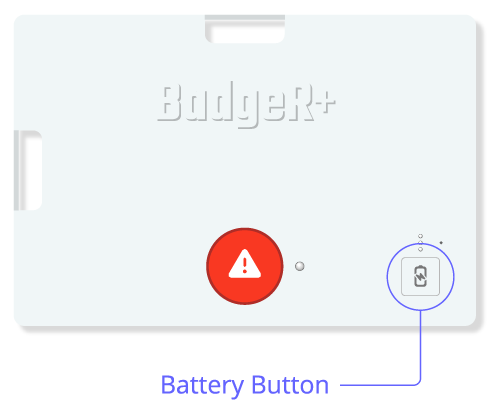
* Wall Mounted Units: Remove the unit from the wall to view the LED lights on the white unit inside the button.
Battery levels can be checked in the 911Cellular Portal, Manage Devices - each button will have a battery status. Once batteries have less than 15% battery life, they run the risk of not connecting to the network.
Check battery levels while the device is charging:
- All 3 Lights Cycling On and Off: Battery level is less than 50% and actively charging.
- Top 2 Lights Cycling, Bottom Light Solid: Battery level is 50% - 74% and actively charging.
- Top Light Cycling, Bottom 2 Lights Solid: Battery level is 75% - 99% and actively charging.
- All 3 Lights Solid: Battery is 100% fully charged.
Reset Device
Reset Notify360 Panic Button
During troubleshooting, you may need to reset your panic device to be reconfigured. Follow the steps below to rest your device.
Note: You’ll need the small reset pin/paperclip to reset the device.
For wall mounted units, remove them from the wall to access the white unit inside the button.

- Press and Hold the Battery Button: Locate the Battery Button on the BadgeR+ device and press it firmly.
- Press the Reset Button: While continuing to hold the Battery Button, use a paperclip or similar small tool to press the Reset Button through the pinhole on the device’s casing.
- Release the Reset Button: After pressing the Reset Button, release it, but continue holding the Battery Button for an additional 5 seconds.
-
Verify the Reset: Once the reset is completed, the device will:
- Vibrate once.
- Display the current charge level on the Battery Indicator Lights
- Wearable Panic Buttons only: Cycle the Status Indicator Light through RGB colors (red, green, blue, then white) within 5 seconds.
The device is now reset and must be reconfigured before use.
Disabling Device
Disable Notify360 Panic Button
Follow the steps below to disable a button and prevent it from sending emergency alerts.
- Access Manage Devices > Wireless Panic Buttons: https://portal.publicsafetycloud.net/manage-devices/wireless-buttons
- Review Active Status: In the list of Wireless Panic Buttons, find the button that needs to be disabled and toggle the Active Switch OFF.
Only active panic buttons are able to trigger emergency alarms.
