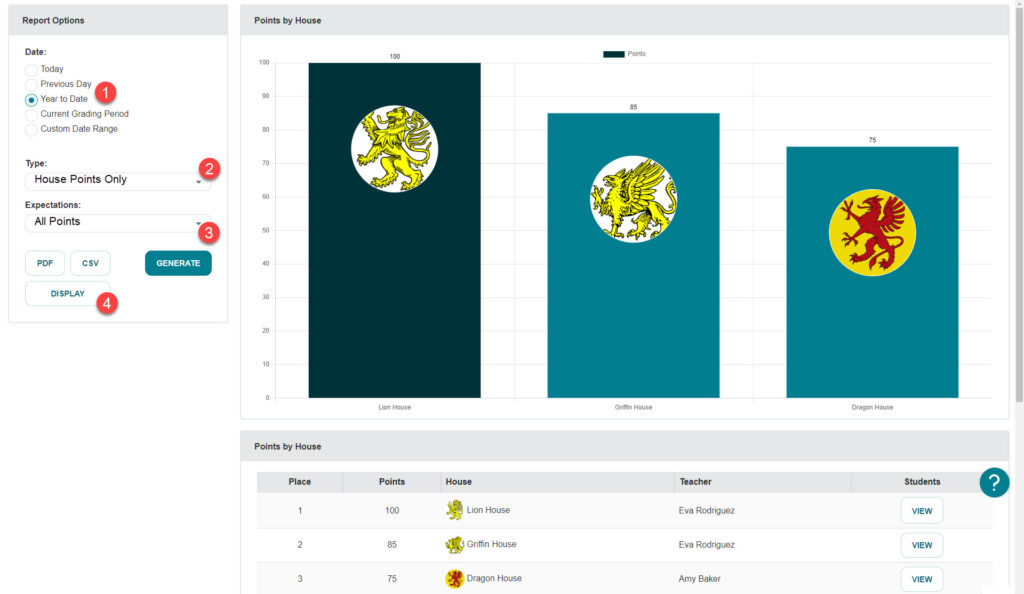How It Works: House Groups- PBIS Rewards
Discover the benefits of being part of a house group and learn the basics of how they work.
- Emergency Management
- Connect360
- PBIS Rewards
- Hall Pass
- Preparation & Response Training
- Behavioral Case Manager
- Visitor Management
-
Compass
Getting Started Webinar Links Data & User Management Compass Curriculum for Students, Staff, & Families Compass Behavior Intervention Compass Mental Health + Prevention Compass for Florida - Character Ed, Resiliency, & Prevention Compass for Texas - Character Ed Analytics & Reporting Release Notes & Updates Additional Resources
- School Check In
- ALICE Training Institute
- Detect
- Anonymous Tip Reporting
- Resources
- Back-to-School
Staff members can access a house group from the home screen or from the Groups tab on the left-side main menu. The house group will automatically appear on the home page of the group owner, but any other staff can favorite the house group in the groups screen (use the Groups tab on the left-side main menu) to have it available on the home screen too.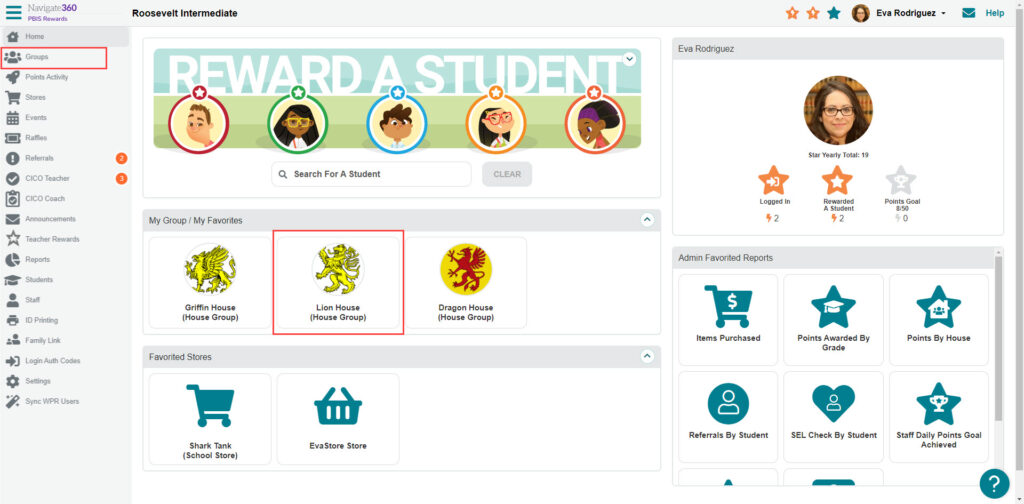
Rewarding from the House Groups Screen
Rewarding from the house group screen allows for the greatest flexibility in how points are issued. The house group screen allows for the following: rewarding the house avatar only, rewarding the house avatar and the students in the house, rewarding just the students in the house, or rewarding a specific amount of points to the house avatar.
- Selecting the house avatar card (the first card in the list with the group name and image) allows for points to be awarded to only the house avatar based on point/expectation type.
- Clicking the “Select All Students” button allows for points to be awarded to all the students in the house.
- Choosing the “Custom House Points” button can be used to give specific point amounts to the house avatar. NOTE: Points awarded with this button will only go to the house avatar NOT to all of the students individually in the house. To award a group of students a custom amount of points, see the following support site article link.
- House Group Point Adjustment– Admin or house group owners can adjust the points of the house avatar from the Settings button.
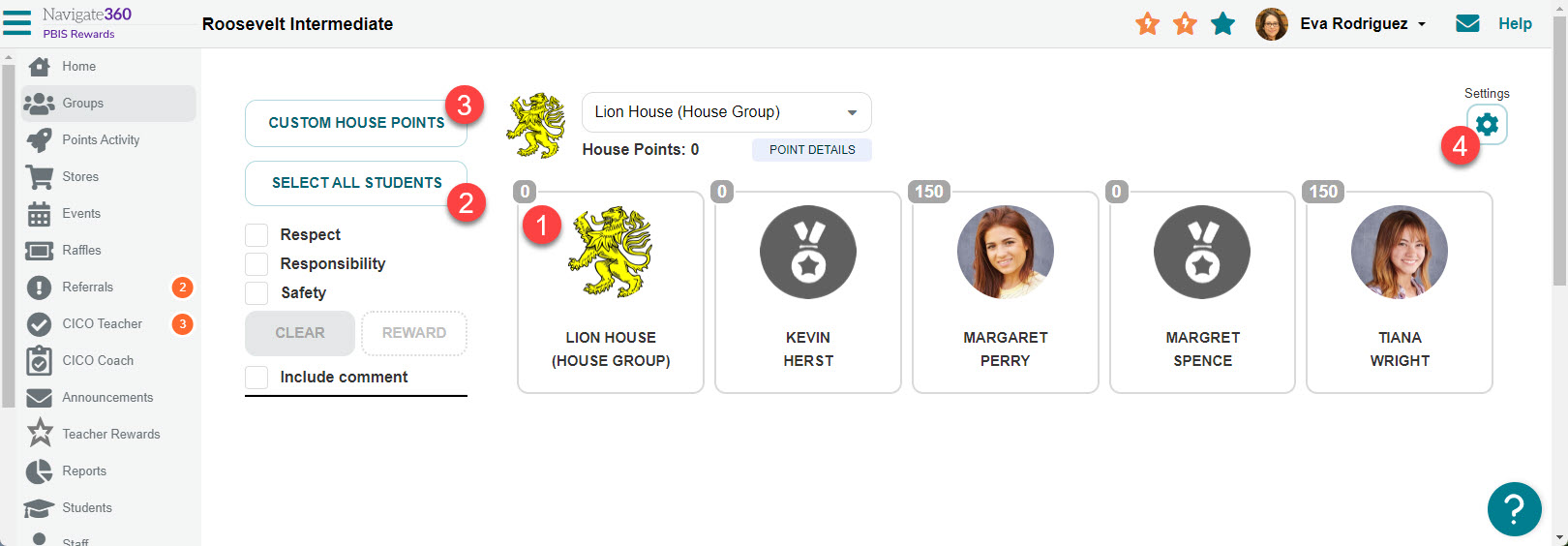
Rewarding from the Home Screen
From the home screen a house group can be searched for from the “Search For A Student” box, selected and then awarded the appropriate expectation or point value.
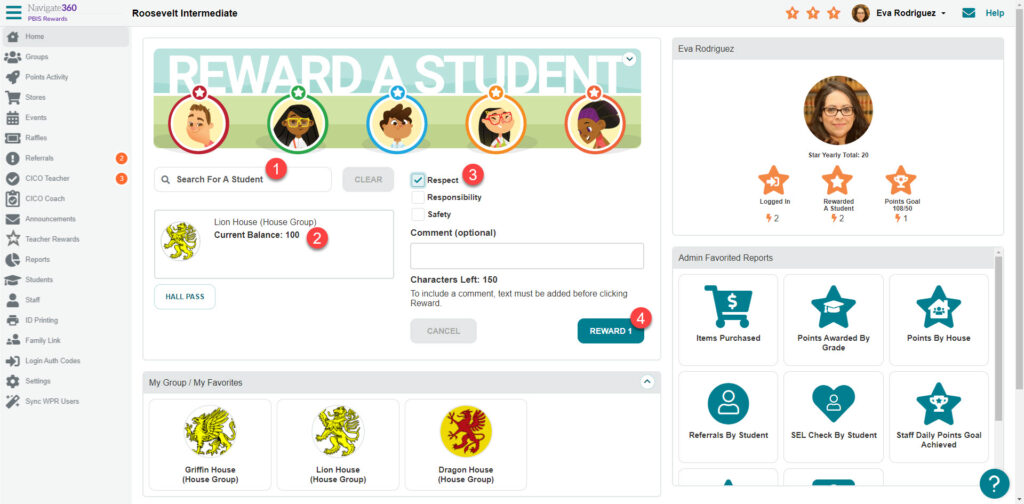
Display House Leader Board
Admin and users with Reports View permission can access he Points By House report and display the House Leaderboard from the Reports Page under the Points tab of the reports menu.
- Appropriate date ranges can be selected.
- The report can display points based on house points only, house points and student points or student points only.
- Total points can be displayed or points based on an expectation.
- Once the report has been generated the “Display” Button can be chosen to open a new window so that students can keep track of how their house is doing based on the parameters chosen.