Notification Settings
Learn how to customize notification settings in Case Manager.
- Emergency Management
- Connect360
- PBIS Rewards
- Hall Pass
- Preparation & Response Training
- Behavioral Case Manager
- Visitor Management
-
Compass
Getting Started Webinar Links Data & User Management Compass Curriculum for Students, Staff, & Families Compass Behavior Intervention Compass Mental Health + Prevention Compass for Florida - Character Ed, Resiliency, & Prevention Compass for Texas - Character Ed Analytics & Reporting Release Notes & Updates Additional Resources
- School Check In
- ALICE Training Institute
- Detect
- Anonymous Tip Reporting
- Resources
- Back-to-School
How to Receive Open/Closed Case Notifications:
- Log into Case Manager.
- Hover over username in top right corner of page.
- In drop down, select Notification Preferences.

- Click the New Notification button.
- Under the Notify on Open/Closed Cases tab:
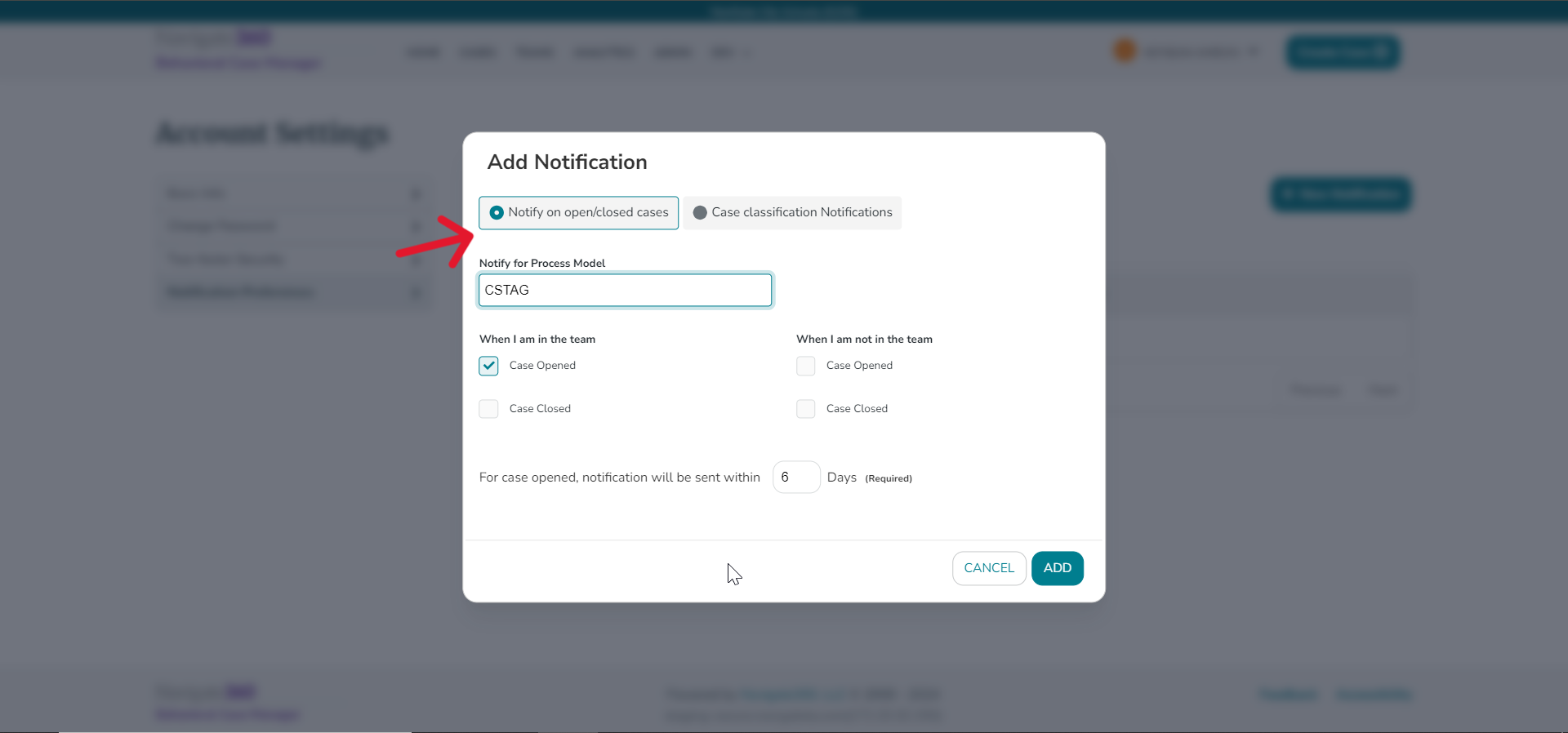
- Select desired Process Model to get notified of.
- When I am in the team:
- Check Case Opened or Case Closed notification preference.
- When I am not in the team:
- Check Case Opened or Case Closed notification preference.
- For Case Opened notifications select the amount of days for the notification period.
- Click Add.
How to Receive Case Classification Notifications:
- Log into Case Manager.
- Hover over username in top right corner of page.
- In drop down, select Notification Preferences.
- Click the New Notification button.
- Under Case Classification Notifications tab:
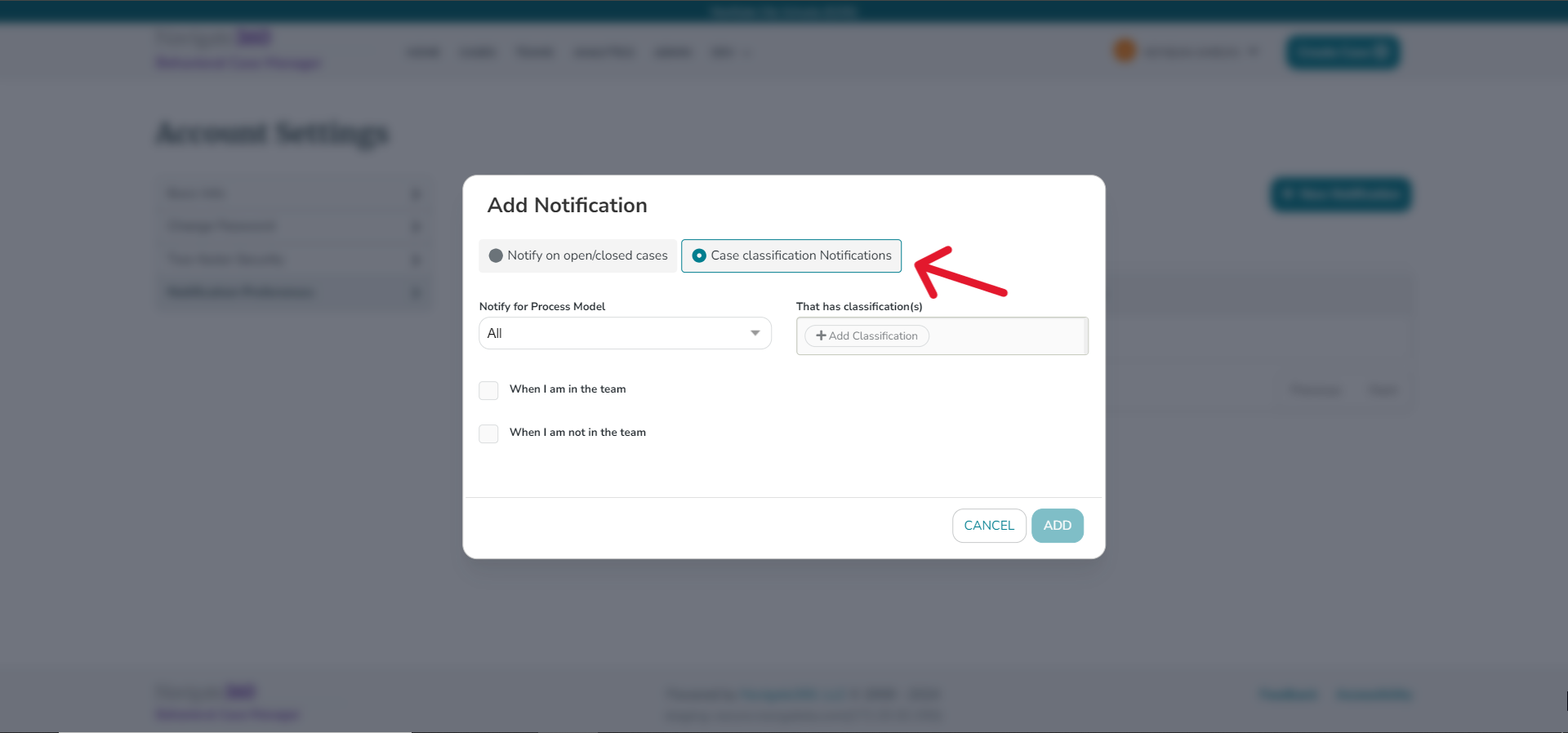
- Select desired Process Model to get notified of.
- Select desired classification(s) to get notified of.
- Check When I am in the team or When I am not in the team.
- Click Add.
How to Receive Team Composite Notifications:
- Log into Case Manager.
- Hover over username in top right corner of page.
- In drop down, select Notification Preferences.
- Select Other Notifications Tab.

- Check Box next to "Notify me if there's a change in the team's composition".
- If enabled, users will receive notifications regarding changes in team members within the team(s) they are part of.
- If enabled, users will receive notifications regarding changes in team members within the team(s) they are part of.