Sending Emails to launch eLearning Access
Video: Learn how to send emails to staff to provide access to their eLearning programs.
- Emergency Management
- Connect360
- PBIS Rewards
- Hall Pass
- Preparation & Response Training
- Behavioral Case Manager
- Visitor Management
-
Compass
Getting Started Webinar Links Data & User Management Compass Curriculum for Students, Staff, & Families Compass Behavior Intervention Compass Mental Health + Prevention Compass for Florida - Character Ed, Resiliency, & Prevention Compass for Texas - Character Ed Analytics & Reporting Release Notes & Updates Additional Resources
- School Check In
- ALICE Training Institute
- Detect
- Anonymous Tip Reporting
- Resources
- Back-to-School
Learn how to send emails to staff, in order to launch E-Learning access within the Navigate360 Preparation & Response Training.
Sending Emails to Launch eLearning Access - Video Tutorial
Announce eLearning courses to staff by sending emails through the Navigate360 Preparation & Response Training
Course Reminder Emails
Instructions for sending reminder emails to users enrolled in Navigate360 Preparation & Response Training courses.
Step 1: Log into https://learn.navigate360.com using your login credentials.
Step 2: Navigate to the Admin Menu by clicking the gear icon in the top, right corner of the homepage and click ‘Course Management.’
Step 3: Select ALICE for Schools or other appropriate course
Step 4: On the next screen, click the Enrollments tab. Then, click the filter icon and select enrollment status to Enrolled. You may also filter user status to Active.

Step 5: Now, click the box next to a user. Then Select All at the bottom of the screen.
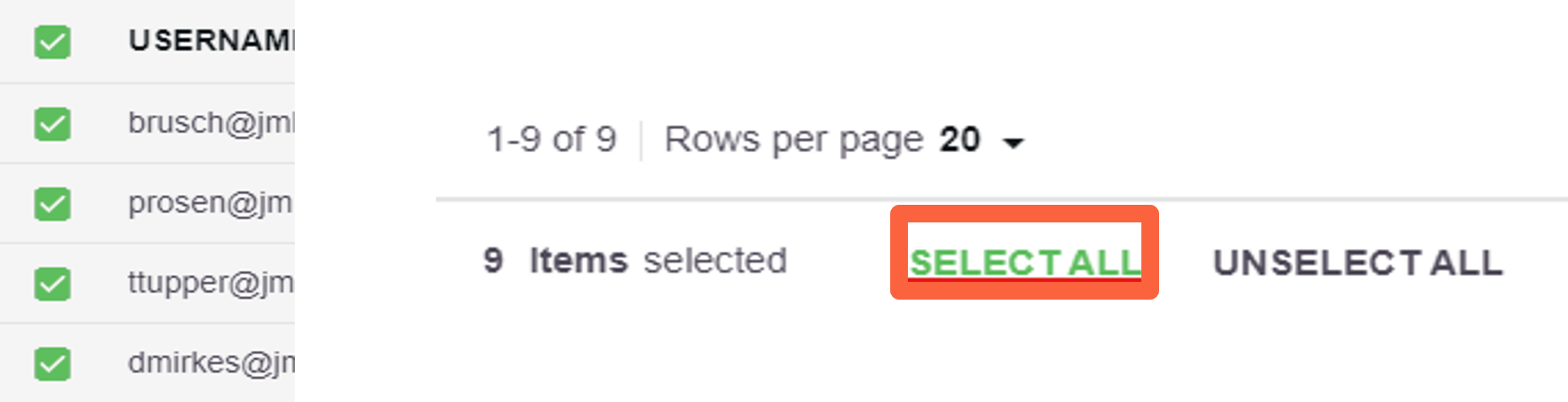
Step 6: Also at the bottom, you will find a purple Choose Action button. Click it and you will use Send Email.
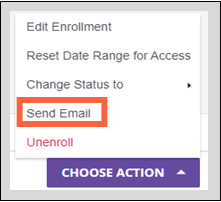
Step 7: Enter noreply@navigate360.com in the From field, a subject, customize a message (or see template below), then review and Submit. The email will now be sent to all selected users.
- You can copy/paste the template email from the next page
- By default, the from field will auto-populate with the username of the Power User. Please update to noreply@navigate360.com
Course Invitation Template