Adding Team Guest(s) to Case
Learn how to add team guest(s) to cases in BCM.
- Emergency Management
- Connect360
- PBIS Rewards
- Hall Pass
- Preparation & Response Training
- Behavioral Case Manager
- Visitor Management
-
Compass
Getting Started Webinar Links Data & User Management Compass Curriculum for Students, Staff, & Families Compass Behavior Intervention Compass Mental Health + Prevention Compass for Florida - Character Ed, Resiliency, & Prevention Compass for Texas - Character Ed Analytics & Reporting Release Notes & Updates Additional Resources
- School Check In
- ALICE Training Institute
- Detect
- Anonymous Tip Reporting
- Resources
- Back-to-School
User Permissions
User must have both Manage Cases and Manage Teams permissions to complete the following steps.
Click here for more information on how to manage a user’s permissions.
- Log into Case Manager.
- Select Cases tab.
- Select My Cases or All Cases.
- Next to desired case, click the three-dot Vertical Ellipsis and select View.
- Next to the case number, click the three-dot Vertical Ellipsis and select Edit User Access.
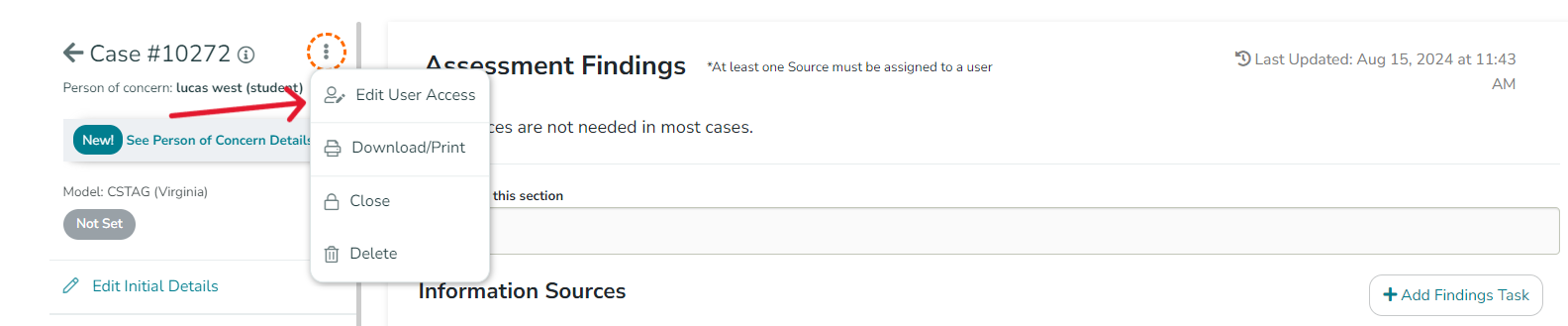
- Click Add Teams(s) and select team.
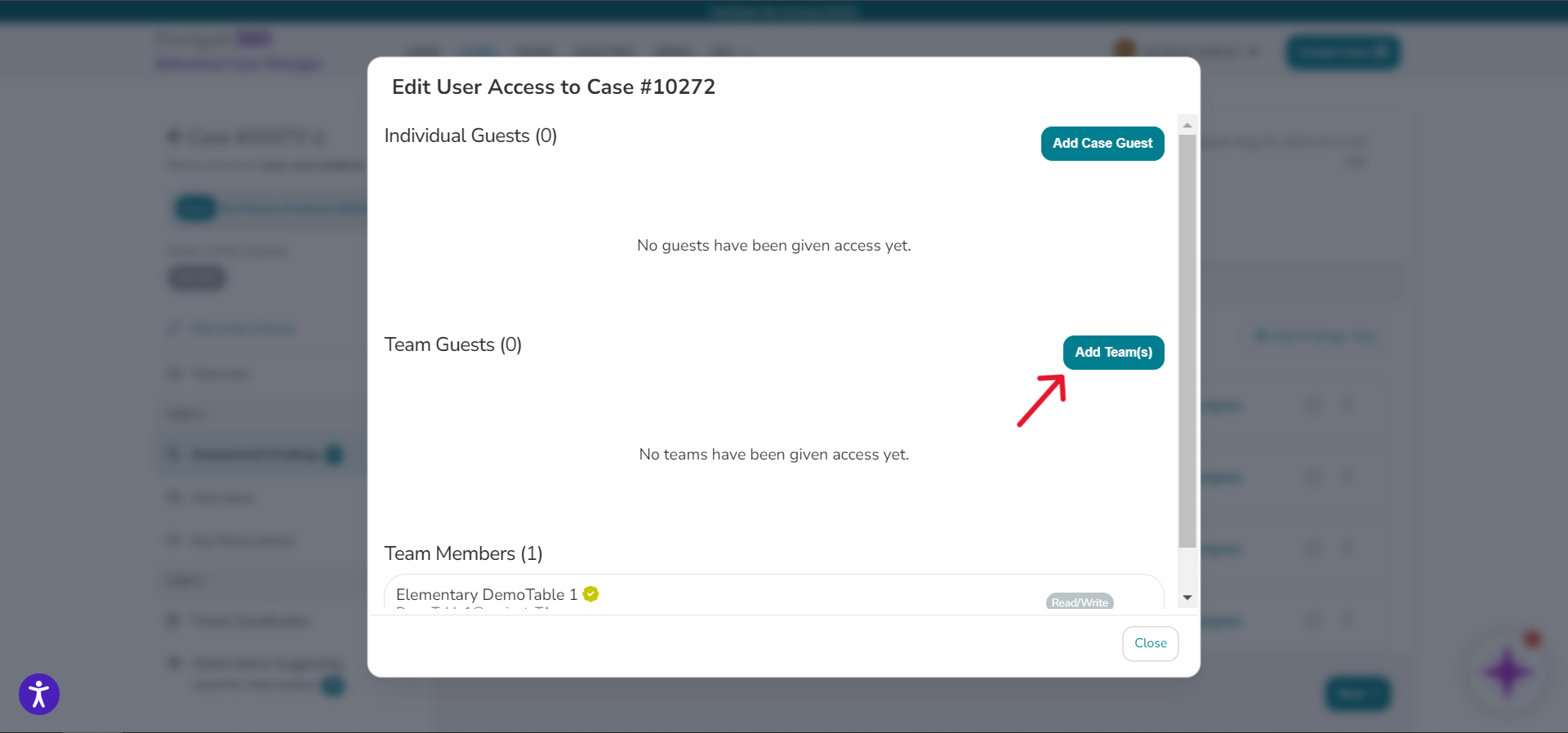
- Set team permissions to Read/Write or Read Only.
- Click Close.
Individual Guests
To add an individual guest, follow the steps above, but in step 6, click the 'Add Case Guests' button instead.