App- PBIS Rewards
Learn how to give points to a group through staff app.
- Emergency Management
- Connect360
- PBIS Rewards
- Hall Pass
- Preparation & Response Training
- Behavioral Case Manager
- Visitor Management
-
Compass
Getting Started Webinar Links Data & User Management Compass Curriculum for Students, Staff, & Families Compass Behavior Intervention Compass Mental Health + Prevention Compass for Florida - Character Ed, Resiliency, & Prevention Compass for Texas - Character Ed Analytics & Reporting Release Notes & Updates Additional Resources
- School Check In
- ALICE Training Institute
- Detect
- Anonymous Tip Reporting
- Resources
- Back-to-School
Giving Points to a Group: Staff App
Groups: Staff App Note: Video may display a previous version of the software. See article below for more recent images.
The smartphone Staff App allows you to award points to your favorite groups. For a group to be available on the app, add it to your “My Groups/Favorites” section in the “Groups” screen of the Web Portal. (A group from any sections of the “Groups” screen can be added to “My Groups/Favorites” by selecting the heart. Remove the group from your “Favorites” by clicking the heart again. Visit the Group article to learn more.)
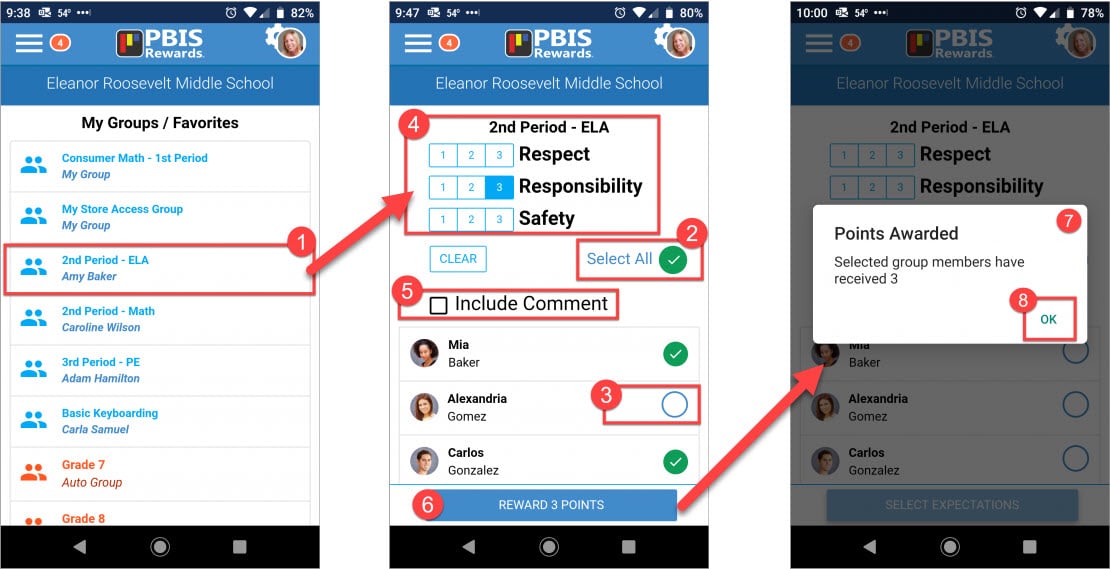
From the “Main Menu,” choose “Groups.”
- Select the group for which you would like to award points.
- Tap the “Select All” circle on the right to select all the students in the group.
- You can remove the checkmark next to students who should not be awarded points by tapping the circle next to their name. Tap again to put the checkmark back.
- Select the points to be awarded at the top of the screen
- Checking “Include Comment” will create a text box for the comment to be entered.
- Select “Reward # Points” at the bottom.
- Points will be awarded and the confirmation will pop up.
- Use “Ok” to close the notification.