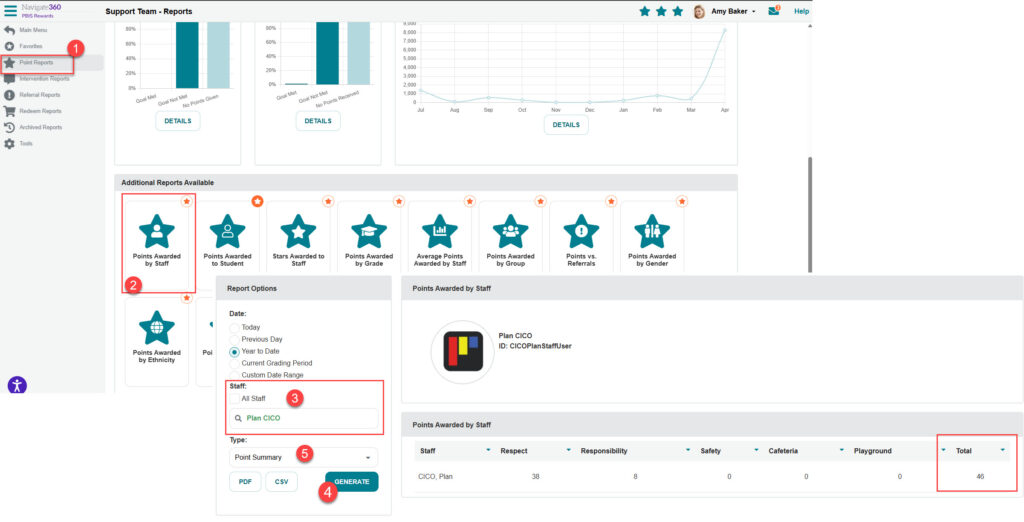Awarding Points from a CICO Plan- PBIS Rewards
Discover how to automatically allocate points within a CICO plan.
- Emergency Management
- Connect360
- PBIS Rewards
- Hall Pass
- Preparation & Response Training
- Behavioral Case Manager
- Visitor Management
-
Compass
Getting Started Webinar Links Data & User Management Compass Curriculum for Students, Staff, & Families Compass Behavior Intervention Compass Mental Health + Prevention Compass for Florida - Character Ed, Resiliency, & Prevention Compass for Texas - Character Ed Analytics & Reporting Release Notes & Updates Additional Resources
- School Check In
- ALICE Training Institute
- Detect
- Anonymous Tip Reporting
- Resources
- Back-to-School
Daily CICO Plan
A DAILY CICO plan that has the “Automatically Award Points” feature enabled will award the PBIS Points for that day to the student when a CICO Coach performs the daily “Check-Out” for that plan.
Weekly/Monthly CICO Plan
A WEEKLY/MONTHLY plan that has the “Automatically Award Points” feature enabled will award those PBIS Points to the student when a CICO Coach performs the “Review” of the plan on the indicated day. On that day, the “Review” button on the CICO Coach tab next to that student’s entry will have an orange notification icon. This is indicating that it is the day for the coach to check on the student’s progress. Performing this review is also what will distribute the scores that have accumulated in the CICO plan as PBIS Points for that week/month.
- For a WEEKLY plan, the CICO Coach will select a day of the week as the review day in the initial set-up of the CICO plan.
- For the MONTHLY plan, the review day will be the first in-session calendar day of the month.
How can I see the points that have been awarded by CICO plans?
How can I see the points that have been awarded by CICO plans?
- Select “Reports” and then “Points Reports”
- Select “Points Awarded by Staff”
- Uncheck “All Staff” and search for the staff name “Plan CICO”
- Generate the report for the desired time frame to see the points that have been awarded by CICO plans
- The screen shot below shows “Type” set on “Point Summary” to see the Total points awarded. To see the individual students and when the points were awarded, switch the type to “Point Activity Details” and then use “Generate” again.