Resetting Passwords
Discover tips and tricks for resetting forgotten passwords with NTI software.
- Emergency Management
- Connect360
- PBIS Rewards
- Hall Pass
- Preparation & Response Training
- Behavioral Case Manager
- Visitor Management
-
Compass
Getting Started Webinar Links Data & User Management Compass Curriculum for Students, Staff, & Families Compass Behavior Intervention Compass Mental Health + Prevention Compass for Florida - Character Ed, Resiliency, & Prevention Compass for Texas - Character Ed Analytics & Reporting Release Notes & Updates Additional Resources
- School Check In
- ALICE Training Institute
- Detect
- Anonymous Tip Reporting
- Resources
- Back-to-School
Instructions for managing passwords in the Navigate360 Preparation & Response Training.
For Admins assisting other Users:
- Log into https://learn.navigate360.com using your login credentials.
- Click User Management
- Hover over the users profile line and click the 3-dots on the right side of the screen.
- Click Edit.
- Enter a new password and re-type for confirmation, then click Submit.
For Individual Users:
- Go to https://learn.navigate360.com
- Click Forgot your password? and follow the prompts. An email will ultimately be sent for you to create a new password.
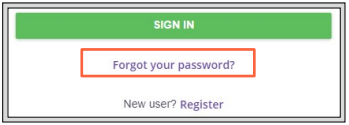
- If you don't recieve an email, contact your district Power User (Administrator) and have them verify your account has been created.
Passwords must include both letters and numbers
Users will receive an error message if they try to create a password with only letters or only numbers. Additionally, they will receive an error message if they use three consecutive letters or three consecutive numbers.
*Limitations on consecutive characters do not apply to passwords created during initial CSV uploads.