Understanding the Admin Homepage
Gain insight into the admin homepage of Compass Curriculum and learn how to take full advantage of the platform.
- Emergency Management
- Connect360
- PBIS Rewards
- Hall Pass
- Preparation & Response Training
- Behavioral Case Manager
- Visitor Management
-
Compass
Getting Started Webinar Links Data & User Management Compass Curriculum for Students, Staff, & Families Compass Behavior Intervention Compass Mental Health + Prevention Compass for Florida - Character Ed, Resiliency, & Prevention Compass for Texas - Character Ed Analytics & Reporting Release Notes & Updates Additional Resources
- School Check In
- ALICE Training Institute
- Detect
- Anonymous Tip Reporting
- Resources
- Back-to-School
What is the Compass Curriculum Admin Home Page?
The Compass Curriculum Admin Home Page is the first place teachers, school admins and counselors and district admins go to use the Compass Curriculum program. Regardless of role, the admin dashboard is divided into 8 sections with one additional section for district and school admins to filter on grade/school.
Program Selection Tabs

Each of our Compass Curriculum programs (Compass Curriculum for Student, Behavior Intervention, Mental Health, Compass Curriculum for Families, Compass Curriculum for Staff). You will only see the tabs that correspond to programs your school/district has purchased and is using. If you are utilizing multiple programs, you can switch between each dashboard by using the tabs at the top.
Announcements section

This section is where Navigate360 will send announcements relevant to your program. Whenever we release a new feature or have an exciting event coming up, we'll let you know in this section. Feel free to close any announcements that you've seen before!
Current Lesson Section
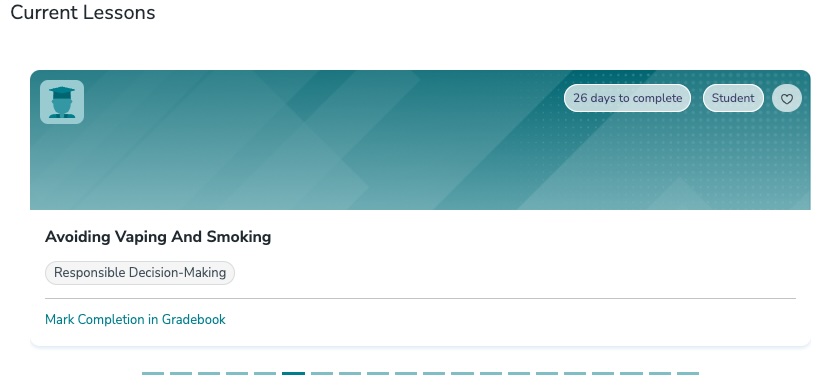
The current lesson section will show the currently assigned lessons for your class(es), school, or district. The current lesson section includes a lesson card with the Teacher Companion Guide (TCG), Family Resource Guides in English and Spanish, link to the Gradebook and a start lesson button to preview the lesson. For more details on how to use the Current Lesson Card, see this article about delivering assigned lessons.
Student Usage Report
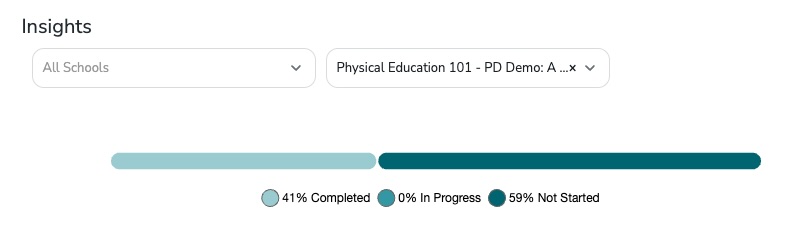
The student usage report is the companion to the current lessons section and shows a quick completion summary of the current lesson. The Lesson Title dropdown will allow you to switch which lesson to view if you have multiple lessons currently assigned. The student usage report is one small part of Compass Curriculum Reporting. Click here to view a more extensive overview.
Additional Tools Section

The additional tools section will contain links to the Gradebook, Scope and Sequence, and Preset Curriculum tools (note that only school and district administrators can access the preset curriculum).
Upcoming Lessons
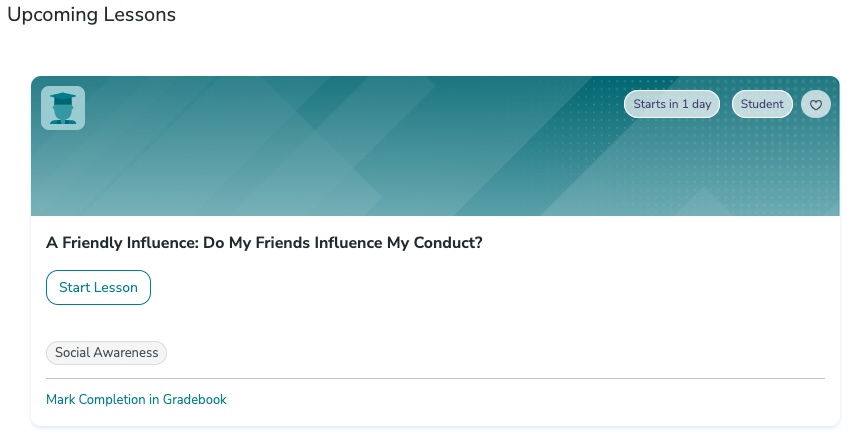
The upcoming lessons section will show the next 4 assigned lessons that will become due. If there's nothing in this section that means you have no upcoming lessons assigned for your students!
Previous Lessons
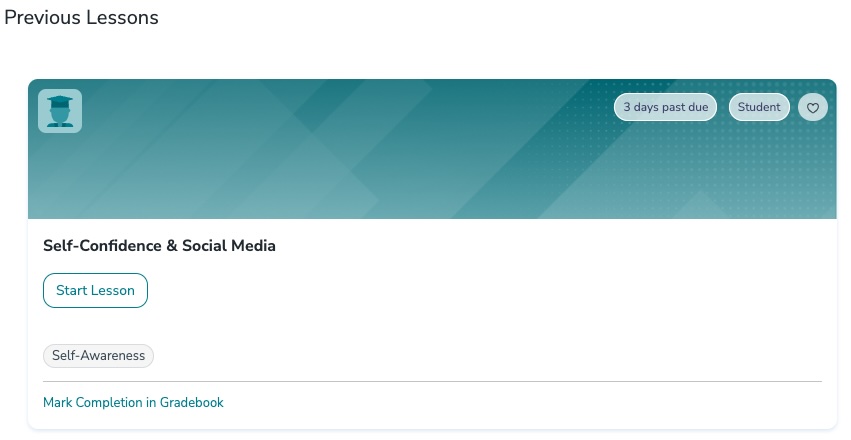
This section will show the lessons which have due dates in the past. Once lessons have been used or are no longer assigned (i.e. their due date is passed), they will go into this section.
Sidebar Navigation
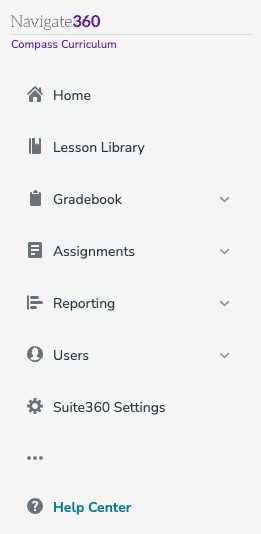
The sidebar navigation provides easy to find links to other important Compass Curriculum Administrative Tools such as:
Student View
Lesson Library
Gradebook
Assignments
Reporting
Users