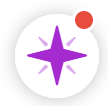Customizing Manage Guidance
Learn how to manage guidance in Behavioral Case Manager.
- Emergency Management
- Connect360
- PBIS Rewards
- Hall Pass
- Preparation & Response Training
- Behavioral Case Manager
- Visitor Management
-
Compass
Getting Started Webinar Links Data & User Management Compass Curriculum for Students, Staff, & Families Compass Behavior Intervention Compass Mental Health + Prevention Compass for Florida - Character Ed, Resiliency, & Prevention Compass for Texas - Character Ed Analytics & Reporting Release Notes & Updates Additional Resources
- School Check In
- ALICE Training Institute
- Detect
- Anonymous Tip Reporting
- Resources
- Back-to-School
What is guidance?
User Permissions:
User must have Manage Guidance Permissions to complete the following steps.
Click here for more information on how to manage a user’s permissions.
Create New Guidance
- Log into Case Manager.
- Select the Admin tab then select Manage Guidance node.
- Click the New Guidance Button.
- Complete the following fields.
- Title
- Title of guidance.
- Sections
- What page(s) guidance will be shown on.
- Content
- What's to be included in instructions or suggestions.
- Attachment
- Drop-and-drop a file, or browse to upload.
- Click Save.
Disable Guidance
- Log into Case Manager.
- Select the Admin tab then select Manage Guidance node.
- Hover over the Guidance user would like to disable.
- Click the three-dot Vertical Ellipsis.
- Select Disable.